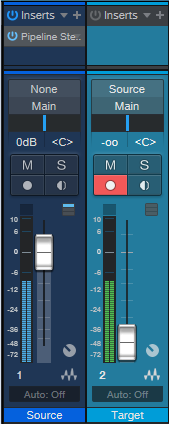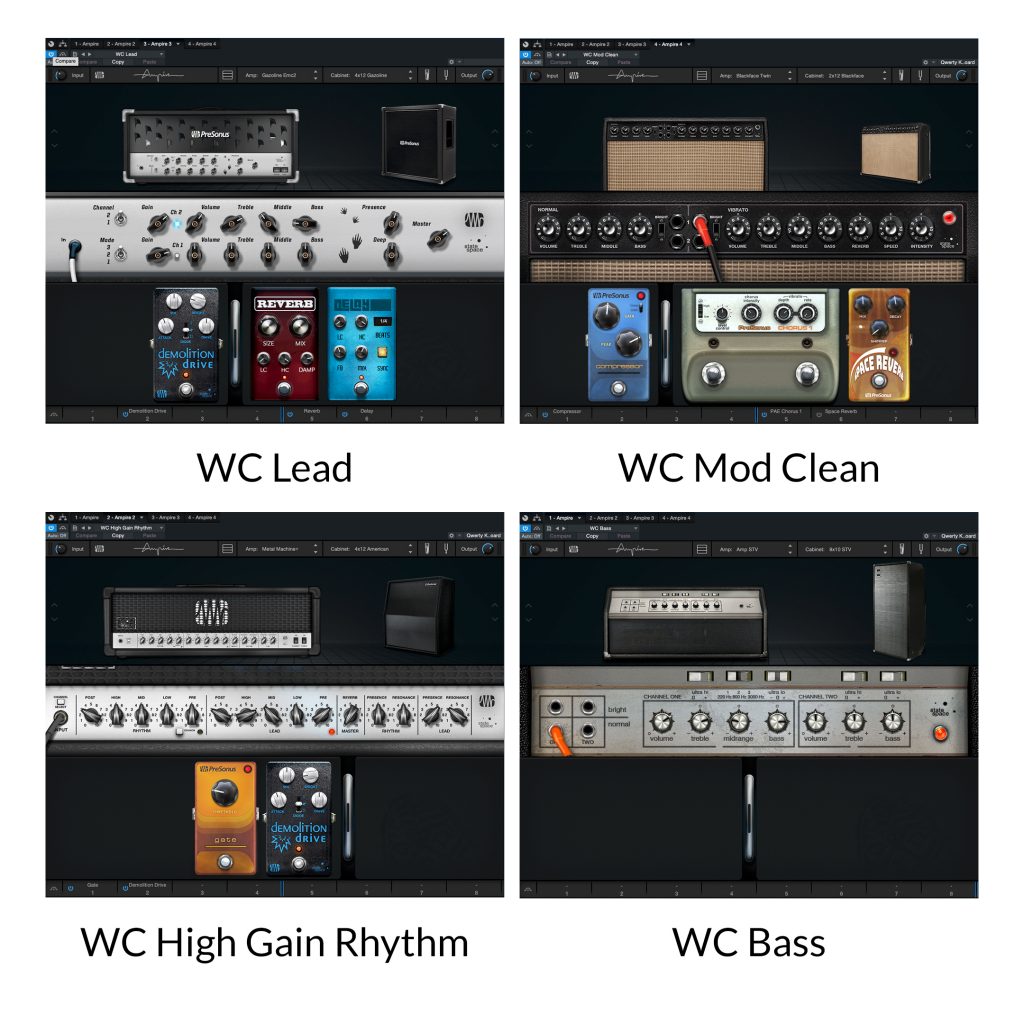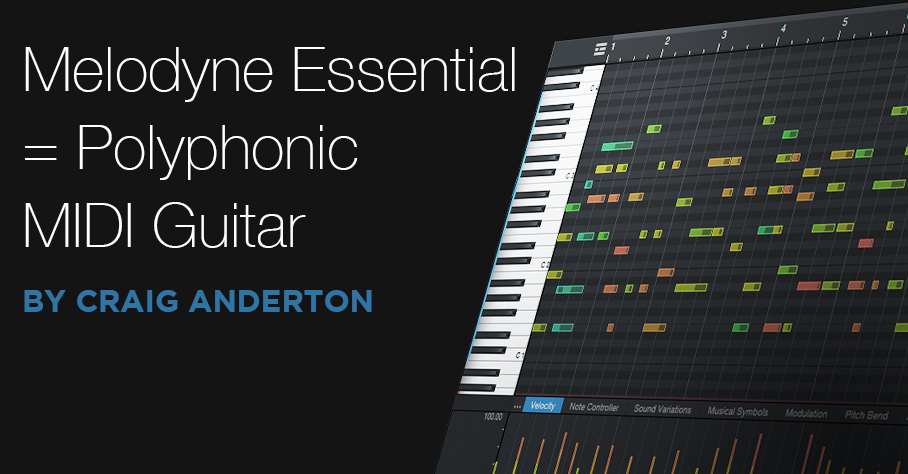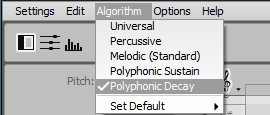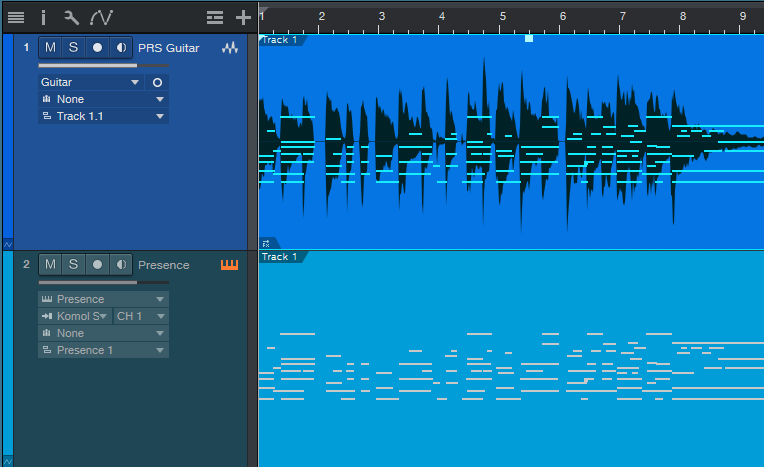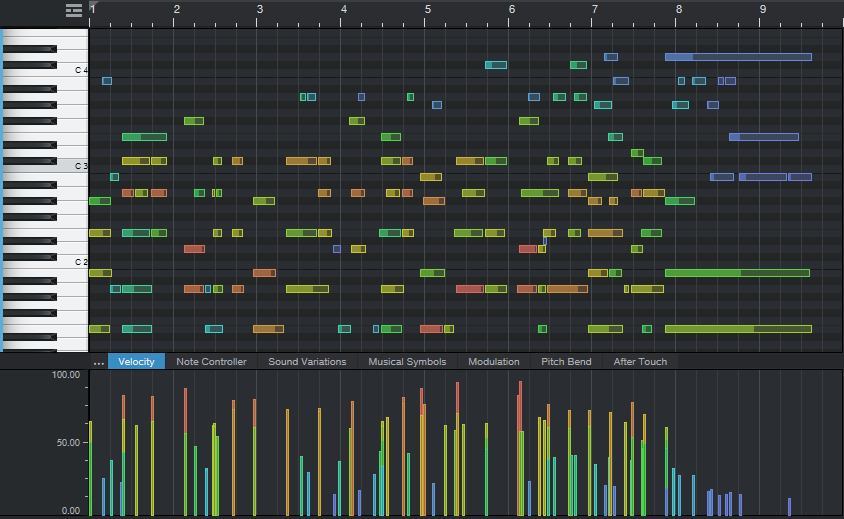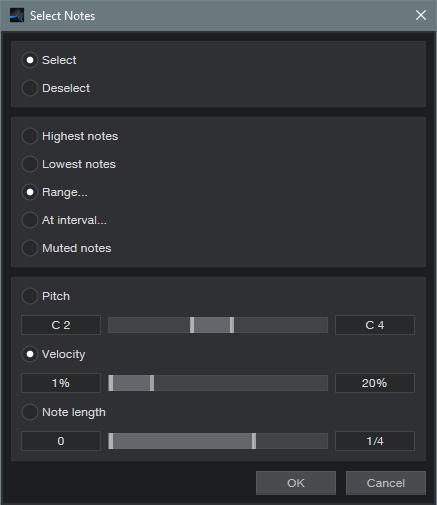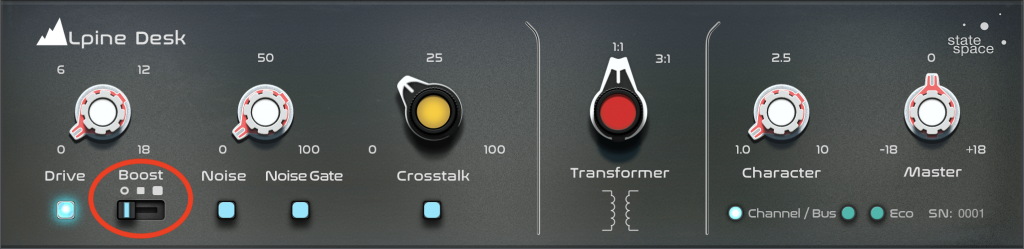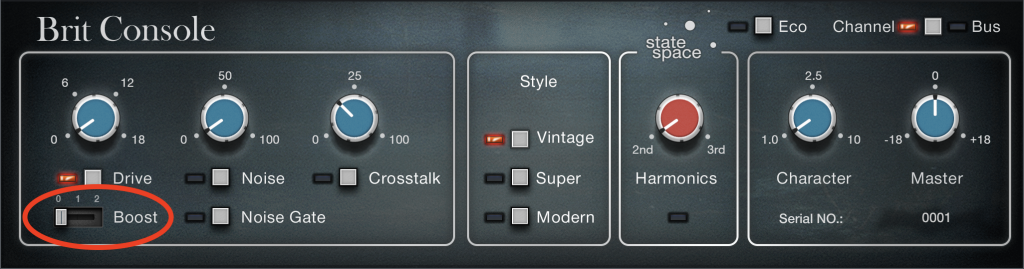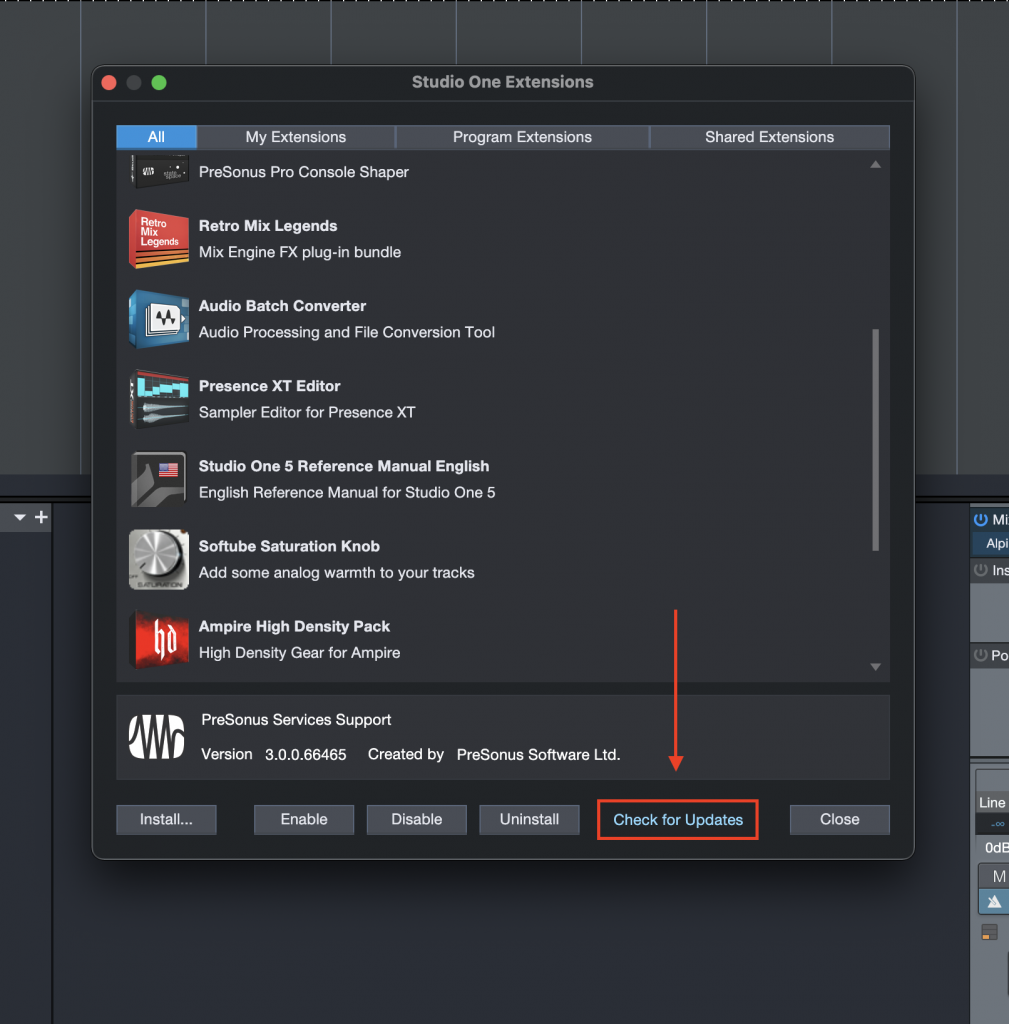Instant savings on Eris E5 and E5 XT in the USA!
Now through the end of Nov. 2021, — save on $30 on Eris E5 and $35 on Eris E5 XT studio monitors at participating US dealers!
Sound better for less! We’re offering a significant discount on the Eris E5 and E5 XT studio monitors!
With their smooth, accurate frequency response; powerful amplification with tons of headroom; and acoustic tuning functions that ensure you always get the best sound, it’s no wonder that Eris-series studio monitors have been a runaway hit since their introduction. The Eris E5 XT offers deep lows and a wide, more controlled sweet spot—thanks to its EBM waveguide design—and even won a Sound on Sound SOS Award in 2020.
But we understand that the classics never go out of style—so the original Eris E5s are on sale as well! From now until the end of November, you can get a pair of our classic Eris E5 studio monitors for just $199.90!!
Of the Eris E5 XTs, Mixdown said, “You know ‘em, you love ‘em. These things punch way above their weight, and are more than suitable for any calibre of musician to perform, record and critically listening to audio on – for their price-point, it’s amazing how accurate these monitors sound. ” Read the full review here.
No rebate form or mail-in required. Automatic savings at your dealer of choice in the USA!
Find a dealer near you!
Save $20 on the AudioBox 96 Studio in Classic Blue in the USA!

From now until Nov. 21, 2021 — save an additional $20 on the class Blue AudioBox 96 Studio at participating dealers in the USA!
If you or someone you know is getting started in music, audio production, or content creation, there’s never been a better time to buy the AudioBox 96 Studio! It includes everything you need to start producing music out of the box: The AudioBox 96 USB audio interface in class blue, HD7 headphones, an M7 microphone, and Studio One Artist—a $99 USD value!
Here’s a great review of the AudioBox Studio from All Things Gear: “If you’re just starting to get into recording, or are a singer/songwriter looking for a portable interface to take on the road with you, then the PreSonus AudioBox USB 96 recording interface is an excellent option.”
No rebate form or mail-in required. Automatic savings at your dealer of choice in the USA!
Note: This offer is only valid on the classic Blue edition of the AudioBox 96 Studio. The 25th Anniversary Edition is also on promo in the U.S. for $199.95.
Find a dealer near you!
“Automating” the Unautomatable
You can record most hands-on control changes as automation by using Control Link, which has always been one of my favorite Studio One features. However, not everything exposes its parameters to automation—so let’s explore track-to-track recording, and embed your hands-on control changes as audio.
How to Set It Up
With track-to-track recording, you record the output from a Source track into a Target track. Set the Target track’s input to the Source track (fig. 1). You’ll monitor the Source track, not the Target track. So, turn the Target track’s fader down (the input monitoring setting doesn’t matter). Select record mode for the Target track. Note that track-to-track recording is inherently a real-time process.
Of course, you’re not limited to recording the output from another track—you can record any Output, Aux Track, or Bus (but not FX Channels). As to why this is useful, I’ve found four main applications.
Hands-on control for external hardware. Although you can automate some external hardware effects parameters with MIDI, that’s not always the case. Older effects, stompboxes, and analog hardware that was intended to be set-and-forget (e.g., tube preamps whose saturation you might want to vary over time) can’t be automated. Insert Pipeline in the Source track, set up Pipeline to bring the hardware’s ins and outs into the Source track, and then you can manipulate the effect’s controls while recording the results into the Target track. If you need to make changes, re-do the recording (although you may only need to punch a section).
Capture random effects processes. Several effects have randomized functions, so they never play back audio quite the same way twice. Recording audio from a Source track with this kind of effect inserted captures the resulting randomization. If you don’t like the results, try re-recording until you have something you prefer. Note that this can also record the output from an Instrument track that includes a randomizing insert effect.
Capture touchscreen control gestures. Studio One’s multitouch effects are very touch-friendly, and touchscreen gestures can connect with automation. But sometimes, it’s great having that palette of controls right in front of you, where you can change control settings on the fly while you get into the improvisational heat of the moment. When these effects are inserted in the Source track, you can record the audio caused by the real-time touchscreen changes into the Target track.
Accommodate what you can’t automate. This is a weird use case, but it’s another example of why track-to-track recording is useful. To compare the different cab sounds in the Line 6 Helix, I wanted to record an audio example of a guitar riff while I changed the amp sim cabs. But you can’t automate cab selection, and with 41 cabs, I didn’t want to have to stop, change the cab, and re-record the next example. So, I just looped the guitar riff, recorded into the Target track, and clicked on a different cab when I wanted to record it.
There are probably other applications I haven’t considered—so if you think of any, please mention them in the Comments section!
A mobile recording studio in the Colorado Rockies with Nathan Larsen
Don’t leave home without PreSonus.
Nathan certainly didn’t forget to bring his ATOM SQ along for this amazing songwriting excursion into the Colorado Rockies!
PreSonus, Wherever sound takes you.
Ampire & Ampire High Density Pack Demo with Bobby Burnette of Wasted Creation
Bobby Burnette of New Orleans progressive deathcore band, Wasted Creation performs a guitar playthrough of their song “Asmodeus” at River City Studio here at PreSonus HQ in Baton Rouge.
WATCH THE PLAYTHROUGH
This session was tracked in Studio One Professional through the Revelator io24 audio interface. All guitar and bass tones are straight from Ampire, our guitar amplifier, cabinet, and pedal emulation plug-in. Some sounds and models featured were from the Ampire High-Density Pack expansion for Ampire.
*The original recording of “Asmodeus”, and this playthrough were both recorded, mixed, and mastered by PreSonus’ very own Product Manager, Kyle Eroche.
THE PRESETS
Here is a breakdown of the presets used in this track. Provided by the engineer of this track, Kyle Eroche.
CLICK HERE To get the Ampire preset files used in this track for FREE
*Ampire High Density Pack required to use these presets.
- Amp: Gazoline Emc2 (High Density Pack Only)
- Cab: 4×12 Gazoline (High Density Pack Only)
- Pedals:
- Pre: Demolition Drive (High Density Pack Only)
- Post: Reverb > Delay
- Amp: Blackface Twin
- Pedals:
- Pre: Compressor
- Post:PAE Chorus 1 > Space Reverb (High Density Pack Only)
- Cab: 2×12 Blackface
- Amp: Metal Machine+ (High Density Pack Only)
- Pedals: Gate > Demolition Drive (High Density Pack Only)
- Cab: 4×12 American
- Amp: STV
- Cab: 8×10 STV
LINKS
Melodyne Essential = Polyphonic MIDI Guitar
Many people think Melodyne Essential works only with monophonic tracks. That’s true for editing notes, but it can transform polyphonic guitar playing to MIDI note data. Granted, there’s a tradeoff: no pitch bend. But for laying down pads, power chords, and the like with electric guitar, then playing them back on virtual instruments—no problem.
- After recording your guitar part, select it and choose Edit with Melodyne (Ctrl + M). You’ll see the familiar blobs, but not chords—only single notes.
- Choose Polyphonic Decay for the Melodyne algorithm (fig. 1). Even though Essential is monophonic, you’ll be able to choose this option.
- You’ll see blobs that correspond to your chord notes, but they’ll be grayed out, because you can’t edit them. No worries.
- Create an Instrument track (Presence is always a fun choice) to play back your guitar part.
- Drag the audio that you processed with Melodyne into the instrument track, and you’ll see a polyphonic MIDI guitar part (fig. 2).
- Fig. 3 shows the unedited part. Translating guitar to MIDI is never perfect, and will almost always require some editing. Fortunately, Studio One can much of that for you, by automatically deleting notes with excessively low velocities and short durations.
- Select all the notes, then choose Action > Select Notes. Choose Range, and select all notes with a velocity below 20% (fig. 4). Hit delete. If that doesn’t get rid of enough low-velocity notes, try again with a higher percentage (e.g., 30%).
- MIDI guitar may also produce “notes” that are more like short glitches. Go to Action > Delete Notes, and choose notes shorter than 0.0.1.50. If this doesn’t delete enough of the short notes, increase the duration (e.g., 0.0.1.80). Note that these two de-glitching processes would be good candidates for a Macro.
- Fig. 5 shows the results of applying the above processes in Studio One, and then doing about a minute’s worth of touch-up editing. (
Finally, let’s listen to the original guitar part, and the MIDI cello part it produced. Cool, eh?
New PreSonus Sphere Artist: Emily Wolfe’s “LA/NY” Playthrough
Here’s Emily using the Revelator io24 audio interface to perform her latest track, “LA/NY,” live from her home studio setup!
In conjunction with Studio One‘s Show Page, the pre-recorded backing tracks (drums/synthbass) and her live vocal and guitar audio signals can be professionally mixed and ready for livestreaming.
“LA/NY” is just one of many tracks from Outlier, her latest record. She discusses more about the production of Outlier below.
Tell us a bit more about “LA/NY”
“LA/NY” is a new song off my latest album, Outlier. It is a bit of a different direction for me, because I wanted to put forth a killer pop tune that also shined a light on my love of a fuzzy guitar solo.
Outlier is an album built on exquisite tension: like an endless push-and-pull between desire and resistance, determination and self-sabotage, the instinctive need to belong and the urge to strike out on your own. My songs were produced by Michael Shuman (Queens of the Stone Age and Mini Mansions) and it’s an album full of guitar-drenched sounds that’s wildly unpredictable and immediately magnetic.
What amp/pedals did you use for “LA/NY”?
It was all done within Studio One, using the PreSonus Ampire plug-in. Specifically, I used the Wild Drive, Demolition Drive, Equalizer and Delay pedals running into the Blackface Twin model amp paired with a 2×12 American Cabinet.
(NOTE: if you’re a PreSonus Sphere Member, you can download her exact Ampire Preset here)
How did you first discover PreSonus?
I first discovered PreSonus while working at a music shop in Austin, TX. They sold audio recording equipment from all different brands, but I noticed that PreSonus had the most intuitive software (Studio One Artist) included, as well as the best price point.
What was your first PreSonus product?
 It was the Studio 1810c audio interface, but I have since upgraded to a Studio 1824c. I’ve got the FaderPort to the right of my computer keyboard. I also now have their Revelator io24 that you see me using in the video above, of course!
It was the Studio 1810c audio interface, but I have since upgraded to a Studio 1824c. I’ve got the FaderPort to the right of my computer keyboard. I also now have their Revelator io24 that you see me using in the video above, of course!
How long have you used Studio One?
About three years now.
What are your Top three favorite features about Studio One?
My favorite aspect of Studio One is how easy it is to use. The drag & drop aspect helps me work really quickly and efficiently. I also really love using Impact for drum sounds, Presence for sample-based instrument sounds, the Mai Tai polyphonic synthesizer, and Ampire for pedal FX and amp modeling.
We’re so stoked to welcome Emily into the family as a Featured Artist on PreSonus Sphere!
She is sharing eight of her custom Ampire Presets, along with a custom Vocal Preset and a Mai Tai synthesizer patch for all PreSonus Sphere members to access and enjoy.
Join PreSonus Sphere today to check out Emily Wolfe’s exclusive Presets and from those by other featured artists!
Only $14.95 per month for Studio One Professional, Notion, and so much more.
Studio One on M1 Macs—what you need to know!
 Our support team is always adding new and useful information to the Knowledge base, and with the advent of native M1 support in Studio One 5.4, they’ve updated a number of articles on the matter. If you’re encountering any issues with VSTs or hardware while using Studio One 5.4 on an M1 Mac, or if you just want to optimize your computer for Studio One, you may find the following links useful.
Our support team is always adding new and useful information to the Knowledge base, and with the advent of native M1 support in Studio One 5.4, they’ve updated a number of articles on the matter. If you’re encountering any issues with VSTs or hardware while using Studio One 5.4 on an M1 Mac, or if you just want to optimize your computer for Studio One, you may find the following links useful.
How to switch from native Apple Silicon support to Rosetta mode
While Studio One 5.4 can be run natively on an M1 Mac, some users may be working with third-party VSTs or hardware that are not yet native M1-compatible. In cases like these, you’re still able to switch back to running Studio One in Rosetta mode until your VSTs and hardware are updated by their manufacturers. Here’s how to do that.
Support for Apple M1 Macs – everything you need to know
This is a great FAQ-style list of helpful tips for anybody running an M1 Mac and Studio One, covering Rosetta, third-party plug-ins, Melodyne, and other pertinent compatibility issues.
Managing CPU Usage in Studio One
The Managing CPU usage in Studio One article covers some 5.4/M1-specific topics, including using plug-in nap to prevent plug-ins from consuming CPU resources when no audio is passed through them. Users who enjoy fine-tuning their computers for maximum performance will find a ton of useful info here; this one delves deep into esoteric settings like NVRam resets and GPU switching.
There are a number of useful tuning solutions in this article for Windows users as well, including real tweaky stuff like BIOS hyperthreading settings and core parking.
Retro Mix Legends 1.1: Now with more Boost!
Due to popular demand, we’ve added new functionality to two Retro Mix Legends Mix Engine Effects: Alpine Desk and Brit Console. This is a free update to existing owners of either (or both) plug-ins.
The #1 user request we received after releasing Alpine Desk and Brit Console was simple: more Boost!
The Boost option was originally intended to accurately recreate the grit and saturation inherent in driving the gain stages of popular consoles. Of course it makes sense that modeling clean, accurate, high-quality consoles would result in sonic artifacts that can be pretty subtle. It just turned out that Boost was too subtle for some users.
But hey, you asked for it, so we’re glad to announce: Alpine Desk and Brit Console now each have two different levels of Boost available: “on,” and “crank!” This makes the overall range of Boost available via the Drive control very wide indeed! It ranges from barely audible to… well, to borderline ridiculous.
Look, we understand that consoles aren’t stompboxes. But we also understand the impulse to throw accuracy out the window and just get loud once in a while.
Additionally, as of Studio One 5.4, Retro Mix Legends plug-ins (including Porta Cassette) feature the same performance improvements as CTC-1 and other Mix Engine Effects—their processing is selectively paused when channels aren’t processing audio—making for more efficient use of your CPU.
To update your Brit Console and/or Alpine Desk, choose “Studio One Extensions” from the drop-down menu, followed by “Check for Updates.”
If you do not already own the Retro Mix Legends Mix FX Plug-ins, you can pick them up HERE
Or you can get them included in PreSonus Sphere here for only $14.95/month.
Studio One 5.4 is here!
Studio One 5.4 adds new features, enhancement, and powerful workflow improvements to Studio One 5. This is a free update for Studio One 5 users and PreSonus Sphere members. Click “Check for Updates” from Studio One’s Start Page to get it!
Native support for Apple Silicon (M1) processors

With Studio One 5.4, PreSonus introduces native support for M1-based Apple computers. Native mode for Studio One 5.4 offers additional CPU optimization for better overall CPU performance. To achieve optimal performance, Native mode requires all VST plug-ins, instruments, and hardware drivers to also provide Native support. To that end, nearly all PreSonus application software, plug-ins, and hardware drivers now support full native compatibility with M1-based Macs.
Plug-in Nap
Studio One 5.4 introduces a new Plug-in Nap option that improves overall CPU performance by pausing processing for any plug-ins that are not currently passing audio. The status for each plug-in can be monitored in the updated Performance Monitor.
Plug-in Nap is automatically suspended when the plug-in window is opened. With this new option enabled, you can run more plug-ins in your session. Plug-in Nap does not currently support virtual instruments.
Export multiple formats in one pass
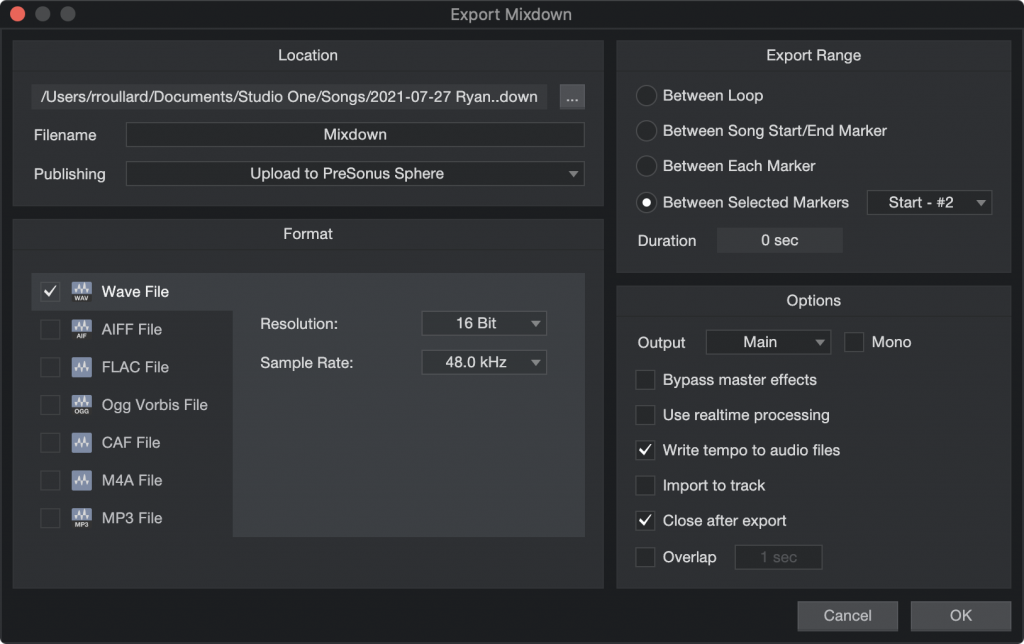
With only a single format selected, switching formats is as easy as clicking on a different format. Checking additional formats adds them to the selection. When a Publisher is selected (such as “Send to Notion,”) Studio One ensures that the default format of that publisher is part of the selection. Settings are now remembered when closing the “Export Mixdown” window. PreSonus Sphere members are able to export multiple formats simultaneously into a single PreSonus Sphere Workspace.
Realtime chord display in editor
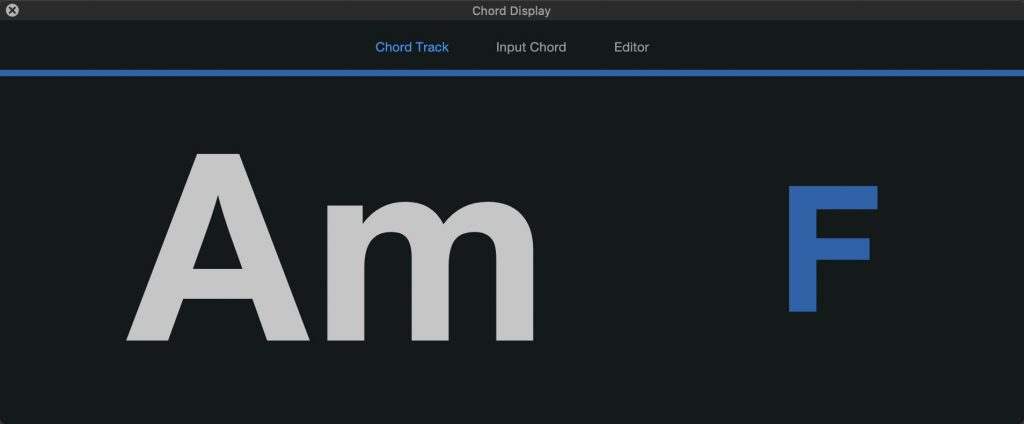
A new Chord display for notes from the editor has been added to the Note Editor inspector underneath the existing Input Chord display. This display has two states, depending on the context:
“Current Chord” shows the chord detected from notes at the current play position, as well as the next upcoming chord.
“Selected Chord” shows the chord detected from the current note event selection. For multiple selected notes, the chord is determined from exactly these notes (can also be an arpeggio). For a single selected note, the detection looks for overlapping notes to determine the chord.
The current chord is displayed inside the tooltip, as well as on mouseover when editing notes.
The floating Chord Display can be set to show the current chord from the Chord Track, the input chord, or the currently selected chord in the editor. When showing chords from the Chord Track, the window shows both the current and next chord, as well as a progress bar to indicate the time to the next chord change–making it a great tool for recording and performing artists, as well as teachers and students.
Updated Plug-in Manager
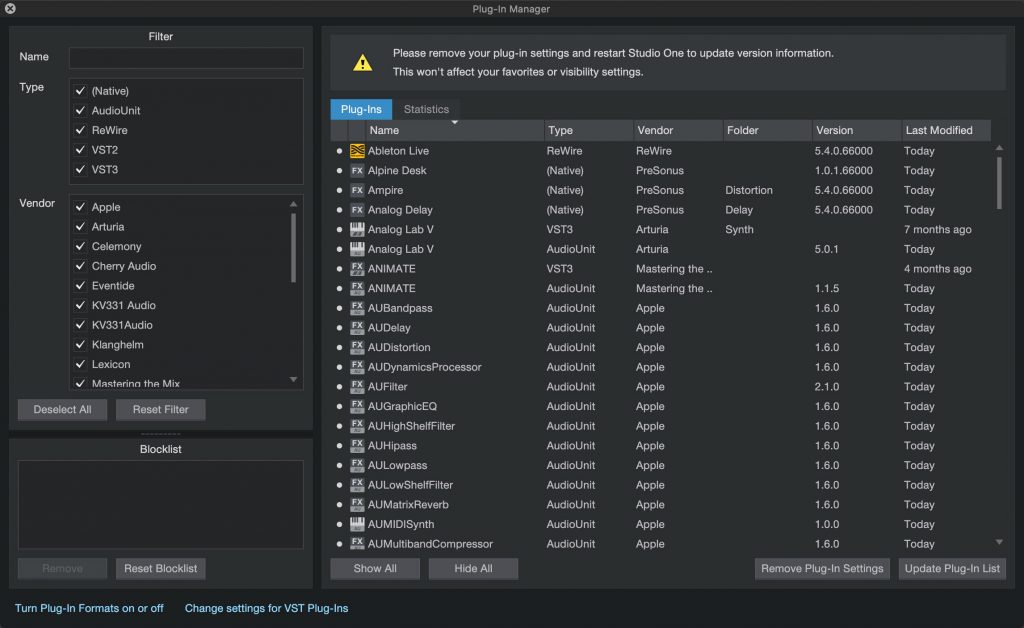
The Plug-in Manager in Studio One 5.4 has a new Version column so you can make sure your plug-in library is always up to date; and a new Statistics tab provides useful information.
Third-party plug-ins that fail during the Studio One launch scan are now moved to a Blocklist inside the Plug-in Manager so they don’t interfere with your session. You have the ability to manually reset the blocklist, remove individual plug-ins, or move problematic plug-ins manually to the Blocklist by simply dragging and dropping them.
Performance optimization for Mix Engine FX
Like Plug-in Nap, Studio One Mix Engine FX plug-ins from PreSonus also now use less CPU processing when channels are silent. This improvement is available for all Mix Engine FX version 1.1 or newer and is automatically active on any session using Mix Engine FX.
Autosave just got better
New in version 5.4, Autosave will wait to complete until playback is no longer in progress. In addition, Autosave now takes less time by always using cached plug-in data. The “Use cached plug-in data on save” option now affects manual Save only.
Improved chord detection
Detecting chords from audio in Studio One 5.4 now delivers more accurate results and improved timing. Chords detected from note events are now more accurate as well. The full set of chords that are available in the Chord Selector can be recognized from music parts.
This produces more consistent results when dragging chord events from the Chord Track to the arrangement and back.
“Copy external files” option for Songs, Projects, and Shows
The option “Ask to copy external files when saving Song…” has been renamed to “Ask to copy external files when saving Document” and now also works for Projects and Shows, as it did before for Songs: When a document is saved, a dialog offers to copy all “external” files (outside the Song/Project/Show) folder that have been added since the last save. This question only appears once for each file.
An essential file management feature—now available for all Studio One document formats!
“Remove all” option for sends
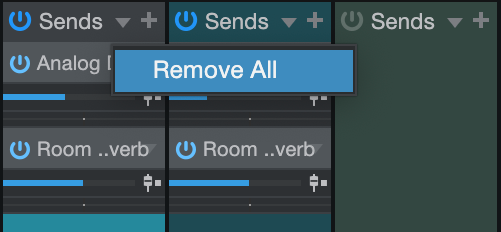
A convenient “Remove all” option for sends is now available in the Console. Click on the drop-down arrow next to Sends to access the new command. This command can also be applied to groups of Channels simultaneously.
Full Studio One 5.4 video playlist:
Learn more about Studio One
Shop Studio One