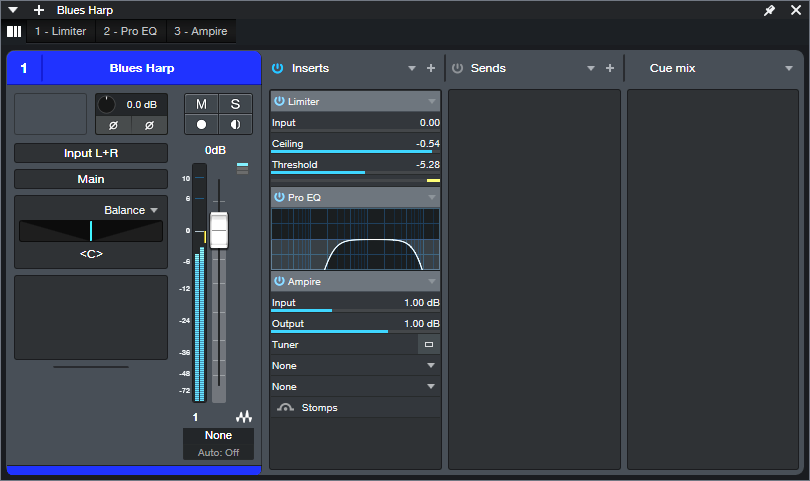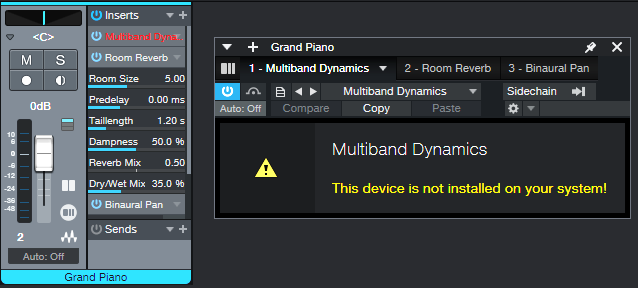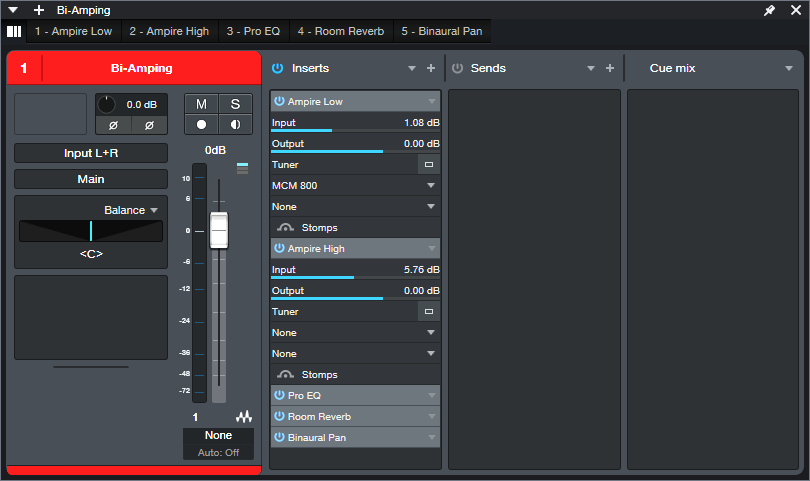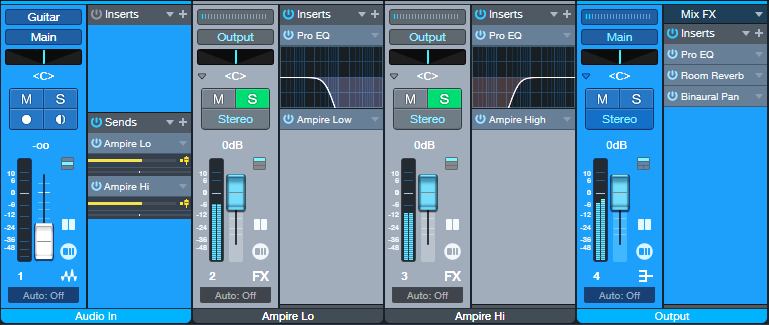Avoid Collaboration Concerns
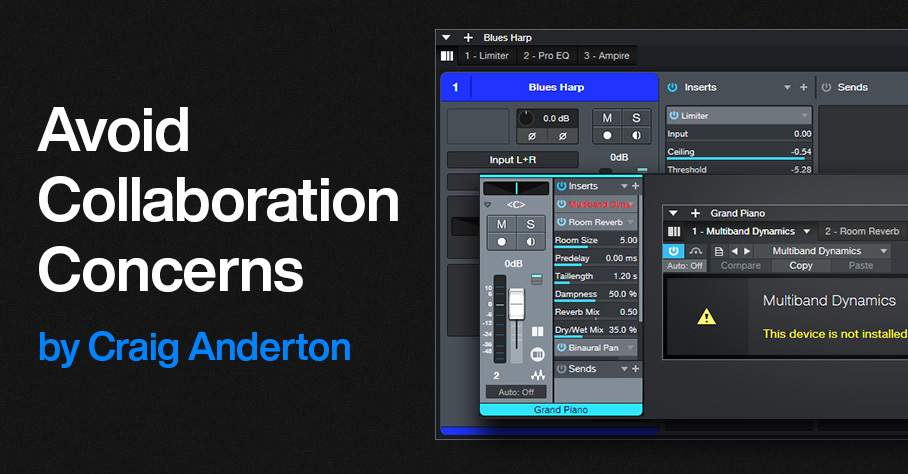
By Craig Anderton
As the universe of Studio One users grows, so do opportunities for collaboration. But your collaborator may not be using the same version of Studio One as you—it could be a version of Artist that came with an interface, or the latest and greatest version of Studio One Professional. Or maybe the program wasn’t updated for some reason, like cash flow issues, or being dependent on ReWire. Fortunately, most of the time projects done in one version of Studio One can translate to other versions. So, here are some guidelines to keep in mind when collaborating.
Resolving Song Formats
Songs are generally incompatible with previous Studio One versions. However, you don’t have to transfer an entire song file. Use Export Mixdown to generate a rough premix. Whoever wants to record an overdub(s) can do so while listening to the premix. Then, the overdub stems can be exported as audio files, and added to the original project.
It’s crucial that all files have the same start point. For example, if there’s a solo halfway through the song, extend the solo’s beginning by drawing a blank section with the Paint tool. Then, bounce the blank beginning and the overdub together before exporting the stem.
Third-Party Plugin Issues
I prefer using as many native Studio One plugins as possible, not only because it’s a solid selection, but because that minimizes the chance of needing third-party plugins that one or the other person doesn’t have. However, for third-party plugins, this is an instance where subscription-based software can work in your favor. You may be able to subscribe to the plugins you don’t have for long enough to use them in a project, and then stop subscribing.
Using Professional FX Chains in Artist
If the FX Chain consists of a serial chain of effects, and both collaborators have the same plugins, the FX Chain will be compatible with both Professional and Artist. Although there’s no Channel Editor or Macro Controls in Artist, users can take advantage of the Micro Edit view in the mixer or in the Channel Overview (fig. 1). This allows editing several important parameters without having to open effects in the chain.
Figure 1: The Micro Edit view is useful for quick edits when the Channel Overview is open.
Missing Plugin: If an Artist user is missing a plugin you have in Professional, they’ll see an error message like fig. 2.
Figure 2: Studio One Artist doesn’t include the Multiband Dynamics processor.
This is helpful, because you can then substitute a plugin that gives a sound close to what’s needed (in this case, the Tricomp may work), create a new FX Chain, and send it to your collaborator.
FX Chains with a Splitter: Artist doesn’t include the Splitter, so it won’t recognize parallel paths in a Professional FX Chain that incorporates a Splitter. Instead, Artist rearranges the FX Chain to put all the effects in series (fig. 3). Note that there’s no error message to alert the user there’s a potential problem.
Figure 3: Originally, a frequency-based Splitter bi-amped two Ampires in parallel. Artist translated the chain into a series chain of effects that placed the two Ampires in series, without a way to bi-amp them.
In a case like this, when you send a song file, put as many of the series effects as you can in an FX Chain. In Artist, you would then use an input track and buses to split the audio (fig. 4).
Figure 4: To replace frequency-split functionality, the Audio In channel splits the audio by sending it to two FX Channels. Each FX Channel has a Pro EQ3 to split based on frequency, which then feeds an Ampire. The Output channel includes the post-Ampire effects. You can save these as an FX Chain.
Even though the effect order changes in Artist, the effect parameter settings remain intact. If the user knows what the routing is supposed to be, simply create a track layout with the required tracks and buses, and drag the effects from the FX Chain that loaded in Artist to the additional tracks and buses. (This can get messy if there are several frequency splits, but it’s still doable with a stand-alone splitter plugin like TB Pro Audio’s ISOL8.)
FX Chain Backward Compatibility with Studio One Professional
Assuming the source and target programs have the same plugins used in the FX Chain, backward compatibility is rarely an issue.FX Chains created in Studio One 6 can load in versions 3, 4, and 5 (FX Chains didn’t exist before version 3). However, version 3 was before the Splitter was introduced. So, Studio One 3 Professional rearranges FX Chains with a Splitter into a series connection, the same way Artist does. You’d resolve the issue the same way you would in Artist. But seriously—if you’re collaborating with some who uses Studio One 3, gently suggest that they stop buying coffee at Starbucks for a while, and at least get Studio One 6 Artist.
Studio One Professional Track Preset Compatibility
Track Presets are exclusive to Studio One Professional. Also note that Track Presets were introduced in version 6, so as expected, they won’t load in previous versions.
When dealing with Studio One Artist users (or Professional users who haven’t installed version 6 yet), deconstruct any Track Preset you use into its components (similarly to fig. 4 above). Take a screenshot and send that to your collaborator.
Of Course, the Best Solution is Staying Updated
Given how many free updates there are between Studio One versions, there’s really no reason not to update. But sometimes, you’ll run into situations where for one reason or another, someone hasn’t updated their program or is using a different version—and now you have some solutions for carrying on with your collaboration.