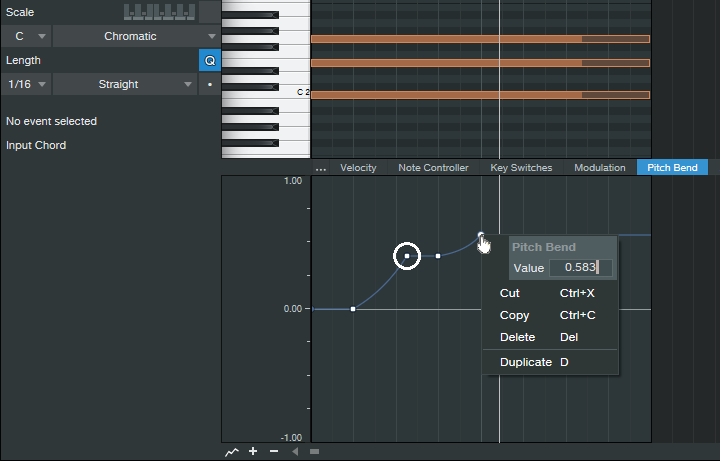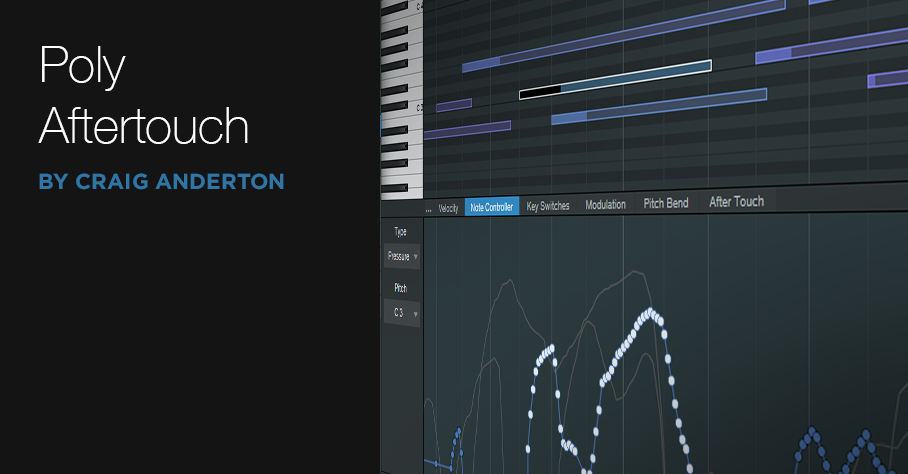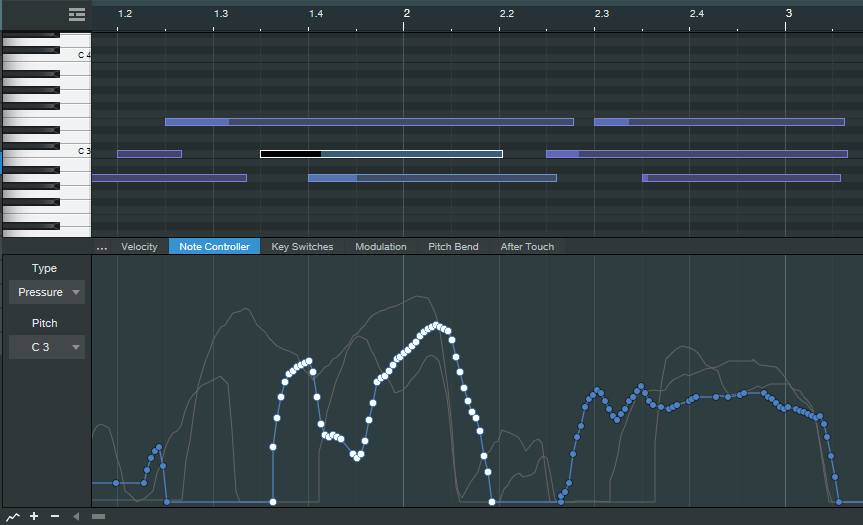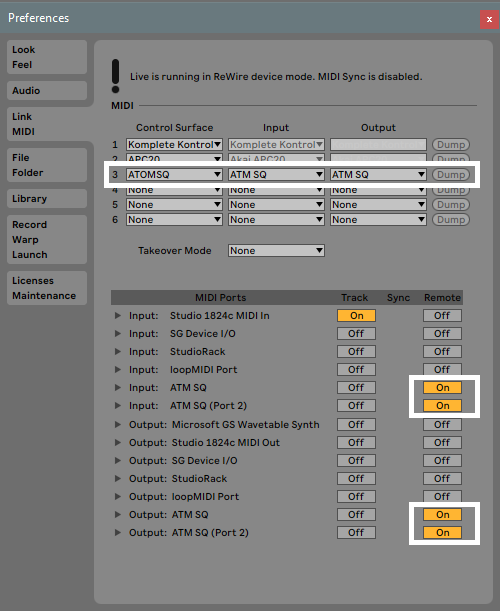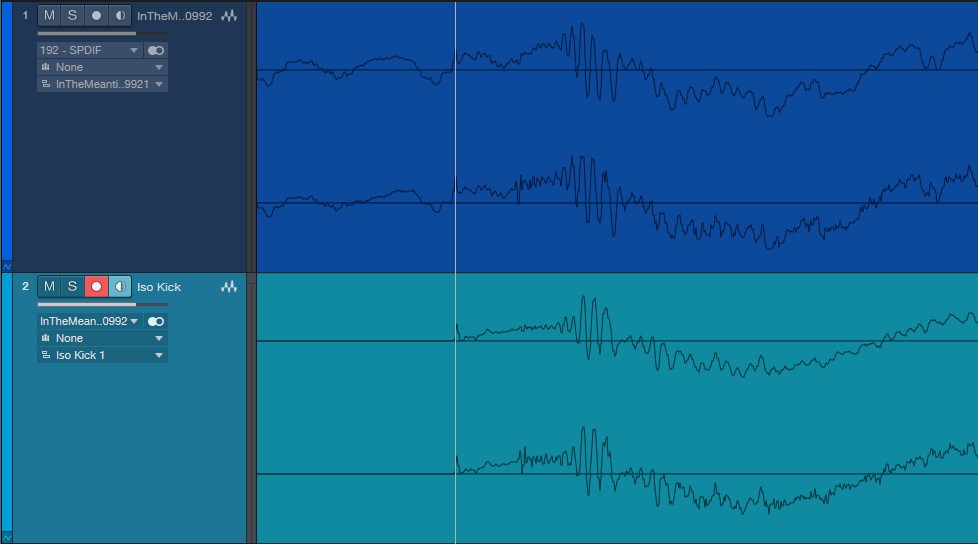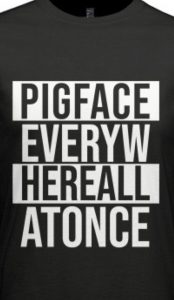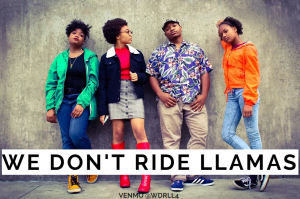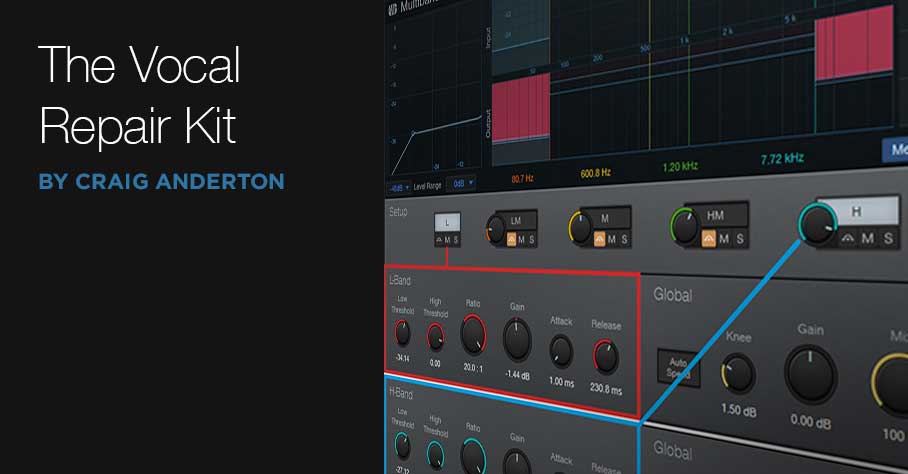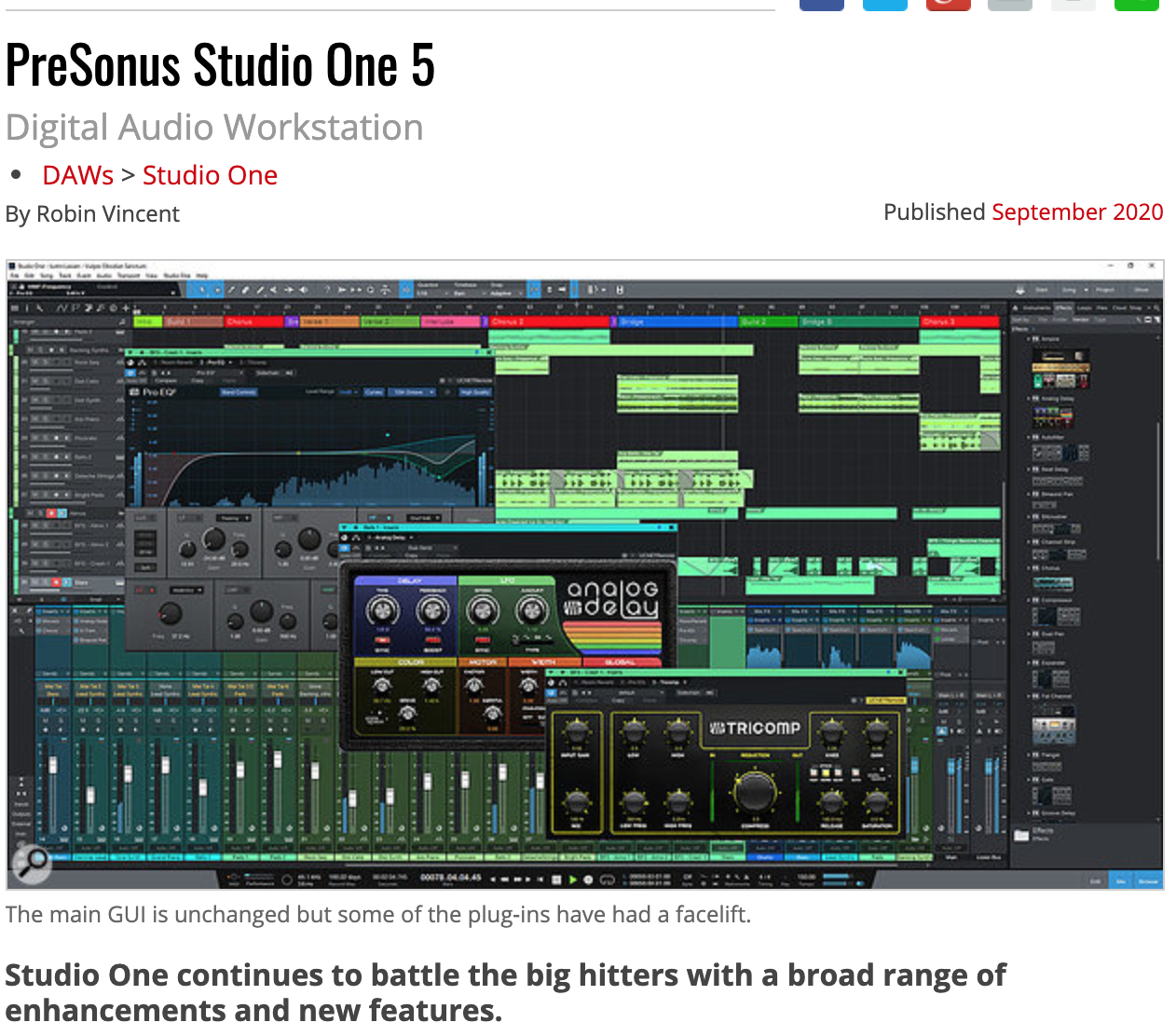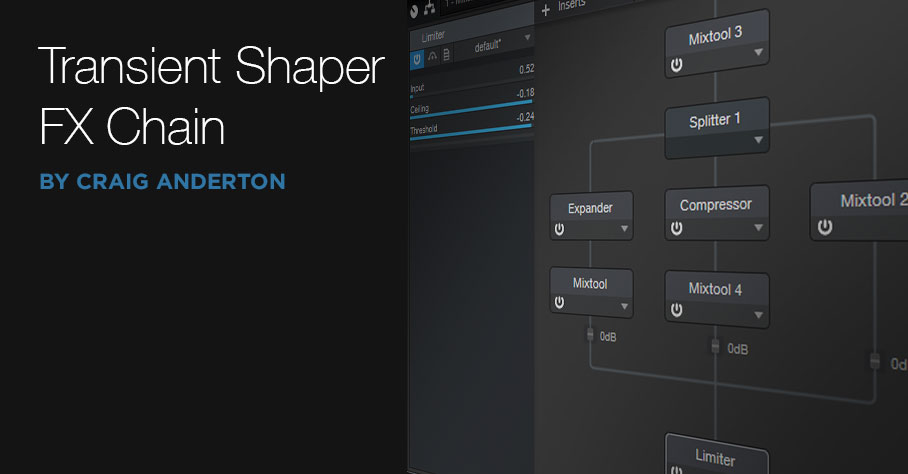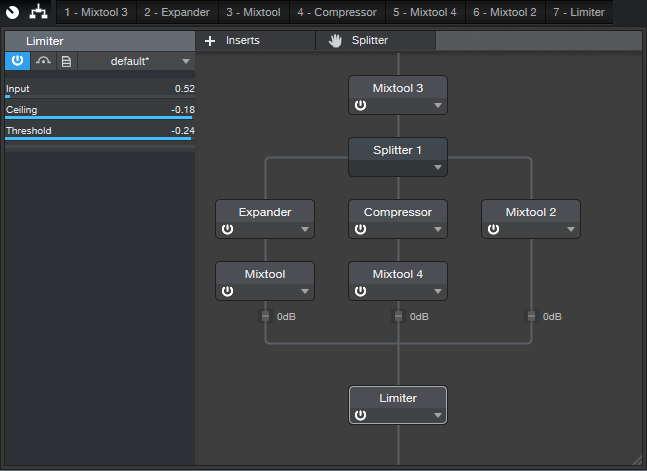Tag Archives: Studio One
Polyphonic Glide with Any Synth
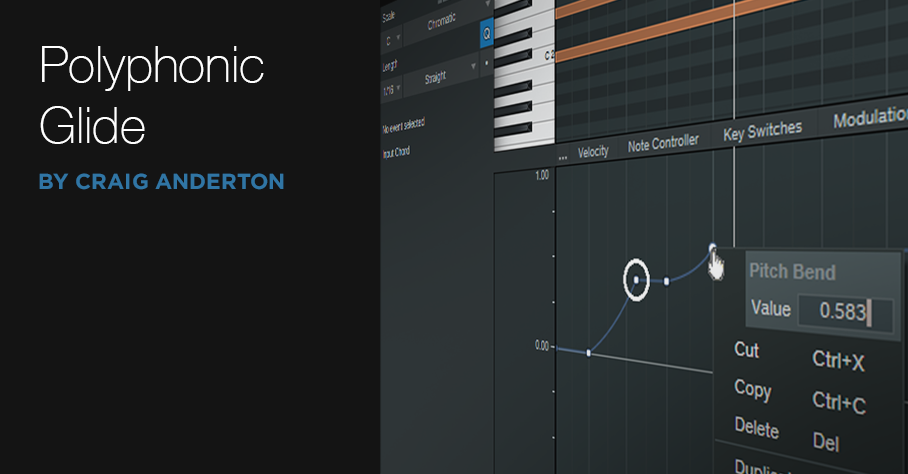 Before getting into this week’s tip, here’s some news.
Before getting into this week’s tip, here’s some news.
First, thank you for your continued support of the Studio One eBooks. The goal was to make sure that the books remain current—so there are revisions, as well as new editions.
Revisions are like software “point” updates. They’re free to registered users of the original book, and also make sure new buyers get the latest information. A revision for “How to Make Compelling Mixes with Studio One” will be available next week. New editions expand substantially on the original (like how software advances from one version to the next). The latest is More than Compressors: The Complete Guide to Dynamics in Studio One – 2nd Edition, available now in the PreSonus shop (available to owners of the first edition for half-price).
Second, remember that if you have any questions, comments, corrections, or additional ideas about the books, there’s a support thread where you can ask questions and I’ll answer them. The thread also announces when revisions and new editions are available.
And now…on to the tip!
Why Polyphonic Glide is Cool
Creating steel or slide guitar sounds with keyboards is difficult, because few soft synths have polyphonic glide. If they do, sometimes the results are unpredictable.
For my first, admittedly pathetic attempt at “steel synth,” I tried setting the synth bend range to 12 semitones and using the pitch bend wheel to slide entire chords up or down in pitch. However, hitting an exact pitch with the wheel is really difficult. I tried editing the parts to have correct tuning…but that took forever.
Fortunately, there’s a simple answer. It’s not a real-time solution (you’ll need to use the note data edit view), but it works really well—check out the audio example.
A Studio One Pitch Bend “Secret”
The basic idea for slide emulations is you sustain a note, and then use pitch bend to slide the sustained note(s) up (or down). In Fig. 1, a C major chord is gliding up to F and then G, to create the ever-popular I-IV-V progression.
Figure 1: A C major chord is sliding up to an F major, and then a G major.
To ensure correct tuning, create a pitch bend node where you want the new pitch to begin. Right-click on it, and then enter a number that corresponds to the number of semitones you want to “glide” (see the table below). This assumes the synth’s pitch bend range is set to 12 semitones. If you want to bend down by a certain number of semitones, use the same pitch bend amount—just make it negative.
Remember that pitch bend is based on a percentage scale, so in Fig. 1, the first pitch bend node (circled in white to make it more obvious) is set to 0.417 (5 semitones). The second node for the fifth is 0.583 semitones. Lines from one node to the next create the actual glide.
When you right-click on a node to enter a number, the resolution appears to be only two digits to the right of the decimal point, which isn’t good enough for accurate tuning. However, you can enter a three-digit number, as shown above. Even though it won’t be displayed, if you enter that third digit, the dialog box accepts it and Studio One will remember it—so now, you can glide to the exact right pitch.
Poly Aftertouch: Ready for Prime Time
One of the complaints about electronic music instruments and controllers is that they lack the expressiveness of acoustic instruments. Although future instruments will take advantage of MIDI 2.0’s enhanced expressiveness, two options are available right now: polyphonic pressure, and MPE (MIDI Polyphonic Expression). Studio One 5 can record/edit both, and ATOM SQ generates polyphonic pressure…so let’s dig deeper.
Language Lesson
First, there’s some confusion because people call the same function by different names. Channel Aftertouch = Channel Pressure = Mono Aftertouch = Mono Pressure. Polyphonic Aftertouch = Polyphonic Pressure = Poly AT = Poly Aftertouch = Poly Pressure. Okay! Now we’ve cleared that up.
Aftertouch: Two Flavors
Aftertouch generates a control signal when you press down on a keyboard key after it’s down, or continue pressing on a percussion pad after striking it. Aftertouch is a variable message, like a mod wheel or footpedal—not a switch. A typical application would be changing filter cutoff, adding modulation, or doing guitar-like pitch bends by pressing on a key.
There are two aftertouch flavors. Mono pressure has been around since the days of the Yamaha DX7, and sends the highest controller value of all keys that are currently being pressed. Polyphonic pressure sends individual pressure messages for each key. For example, when holding down a chord for a brass section, by assigning poly pressure to filter cutoff, you can make just one note brighter by pressing down on its associated key. The other chord notes remain unaffected unless they’re also pressed.
Controllers with polyphonic aftertouch used to be fairly expensive and rare, but that’s changing—as evidenced by ATOM SQ.
Synth Requirements
As expected, you need a synth that responds to poly pressure. Many hardware synths respond to it, even if they don’t generate it. As to soft synths, although I haven’t tested all of the following, they reportedly support poly pressure: several Korg Collection synths, Kontakt, Reaktor, all Arturia instruments, all U-He instruments, XILS-Lab synths, TAL-Sampler, AAS synths, Albino 3, impOSCar2, Mach5, and Omnisphere. If you know of others, feel free to mention them in the comments section below. (Currently, Studio One’s bundled instruments don’t respond to polyphonic aftertouch.)
The Controller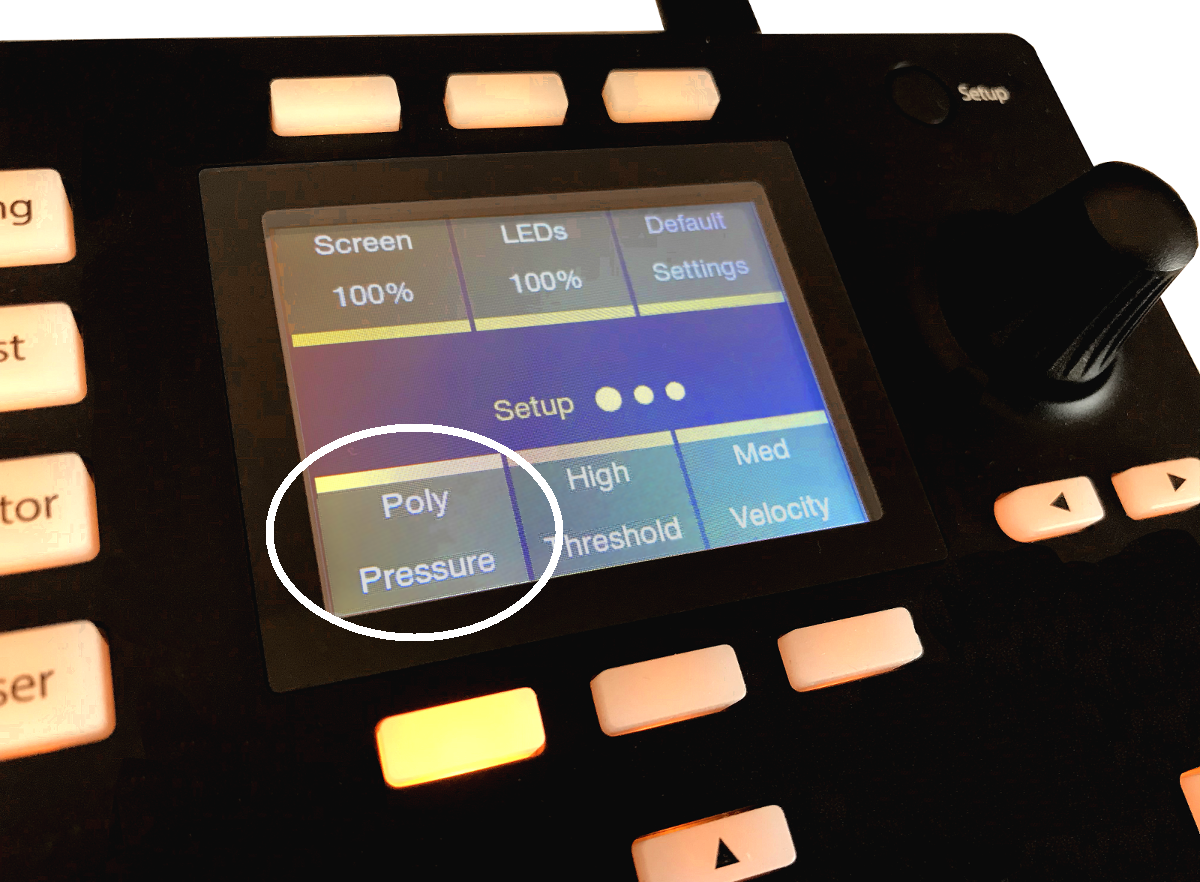
Figure 1: ATOM SQ being set up to generate Poly Pressure messages.
With ATOM SQ, press the Setup button. Hit the lower-left “pressure” button below the display, then spin the dial to choose Poly (Fig. 1). Note that if ATOM SQ outputs poly pressure, most instruments that respond only to channel (mono) aftertouch will ignore these messages.
Recording and Editing
Record poly pressure in Studio One 5 as you would any MIDI controller. To edit pressure messages, use the Edit window’s Note Controller tab. Select Pressure for the Type, and then the Pitch of the note you want to edit. Or, click on a note to select its corresponding note Pitch automatically. You can then edit that note’s poly pressure controller as you would any other controller (Fig. 2).
Figure 2: The selected Note’s data is white; unselected notes of the same pitch are blue. The gray lines in the background show the poly pressure controller messages for notes with other pitches.
It may seem that editing data for individual notes would be tedious, and it can be. However, because poly pressure allows for more expressive real-time playing, you might not feel the need to do as much editing anyway—you won’t need to use editing to add expressiveness that you couldn’t add while playing.
A fine point is that it’s currently not possible to copy Note Controller data from one note, then paste it to a note of a different pitch (probably because the whole point of poly AT is for different notes to have different controller data). However, if you copy the note itself to a different pitch, the Note Controller data will go along with it.
Although ATOM SQ can adopt a layout that resembles a keyboard, it would be a mistake to see it as a stripped-down version of a standard keyboard. Controllers with polyphonic pressure tend to think outside the usual keyboard box, by incorporating pads or other transducers that are designed for predictable pressure sensitivity. Poly pressure has been around for a while, but a new generation of MIDI controllers (like ATOM SQ) are making the technology—and the resulting expressiveness—far more accessible for those who want to wring more soul out of their synths.
Control Ableton as a ReWire Client with ATOM SQ
It’s not surprising a lot of Studio One users also have Ableton Live, because they’re quite different. I’ve always felt Studio One is a pro recording studio (with a helluva backline) disguised as software, while Ableton is a live performance instrument disguised as software.
Fortunately, if you like working simultaneously with Live’s loops and scenes and Studio One’s rich feature set, Studio One can host Live as a ReWire client. Even better, ATOM SQ can provide full native integration with Ableton Live when it’s ReWired as a client—once you know how to set up the MIDI ins and outs for both programs.
Studio One Setup
- Under Options > Advanced > Services, make sure ReWire Support is enabled.
- Insert Ableton Live (from Instruments > ReWire). Click “Open Application” in the dialog box, but if Live won’t open (it doesn’t for me), open Live manually. Note that Live must be version 10.1.15 or higher.
- In Studio One, go Options > External Devices. Click on ATOM SQ, and then click on Edit.
- Select None for both Receive From and Send To. Click OK, then click OK again to leave the Options menu.
- In the ReWire track, set the MIDI input to ATOM SQ so that ATOM SQ’s knobs can control Ableton Live.

Ableton Live Setup
- Choose Options > Preferences > Link MIDI tab.
- Set the MIDI and Ports connections as shown.
Now ATOM SQ will act as an integrated controller with Ableton Live while it’s ReWired into Studio One. Cool, eh?
Returning to Studio One
To return control to Studio One, reverse the process—in Live, set Control Surface to None, and toggle the MIDI Ports that relate to ATOM SQ from On to Off. In Studio One’s Options > External Devices, For ATOM SQ, reconnect ATOM SQ to Receive From and Send To.
Note that with ATOM SQ controlling Studio One, the Transport function still controls both Live and Studio One. Also, if Live has the focus, any QWERTY keyboard assignments for triggering Clips and Scenes remain valid. So even while using ATOM SQ in the native mode for Studio One, you can still trigger different Clip and Scenes in Live. If you switch the focus back to Studio One, then any QWERTY keyboard shortcuts will trigger their assigned Studio One shortcuts.
Note: When switching back and forth between Live and Studio One, and enabling/disabling Studio One and Ableton Live modes for ATOM SQ, to return to Live you may need to “refresh” Live’s Preferences settings. Choose None for the Control Surface and then re-select ATOM SQ. Next, turn the various MIDI Port options off and on again.
How to Make Spotify Happy

With physical audio media in its twilight, streaming has become the primary way to distribute music. A wonderful side effect has been the end of the loudness wars, because streaming services like Spotify turn levels up or down as needed to attain a specific, consistent perceived level—squashing a master won’t make it sound any louder.
However, the “garbage in, garbage out” law remains in effect, so you need to submit music that meets a streaming service’s specs. For example, Spotify prefers files with an LUFS of -14.0 (according to the EBU R128 standard), and a True Peak reading of -1.0 or lower. This avoids adding distortion when transcoding to lossy formats. If the LUFS reading is above -14.0, then Spotify wants a True Peak value under -2.0.
Fortunately, when you Detect Loudness for a track on the mastering page, you’ll see a readout of the LUFS and LRA (a measure of overall dynamic range), as well as the True Peak, RMS (average signal level), and DC offset for the left and right channels. Fig. 1 shows an example of the specs generated by detecting loudness.
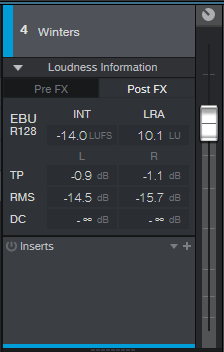
Figure 1: Although the LUFS reading meets Spotify’s specs, True Peak doesn’t, and the RMS value of the left and right channels isn’t balanced.
Note that this hits Spotify’s desired LUFS, but the left channel’s True Peak value is higher than what’s ideal. This readout also shows that the average RMS levels for each channel are somewhat different—the left channel is 1.2 dB louder than the right one, which also accounts for the higher True Peak value. This may be the way the artist wants the mix to sound, but it could also indicate a potential problem with the mix, where the overall sound isn’t properly centered.
A simple fix is to insert a Dual Pan into the Inserts section. Use the Input Balance control to “weight” the stereo image more to one side for a better balance. After doing so and readjusting the LUFS, we can now give Spotify exactly what it wants (Fig. 2). Also note that the left and right channels are perfectly balanced.
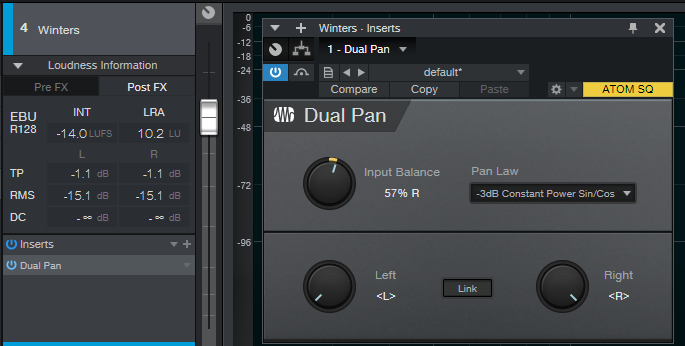
Figure 2: The True Peak and RMS values are now identical, so the two channels are more balanced than they were without the Dual Pan.
A Crucial Consideration!
You don’t want to mix or master based on numbers, but on what you hear. If you set up Dual Pan to balance the channels, make sure that you enable/bypass the plug-in and compare the two options. You might find that balancing the left and right channels not only accommodates Spotify’s requirements, but improves the mix’s overall balance. If it doesn’t, then leave the balance alone, and lower the track’s overall output level so that True Peak is under -1.0 for both channels (or under -2.0 for LUFS values above ‑14.0). This will likely lower the LUFS reading, but don’t worry about it: Spotify will turn up the track anyway to reach -14.0 LUFS.
Coda: I always thought that squashing dynamic range to try and win the loudness wars made listening to music a less pleasant experience, and that’s one of the reasons CD sales kept declining. Does the end of the loudness wars correspond to the current music industry rebound from streaming? I don’t know… but it wouldn’t surprise me.
My Craziest Mastering Salvage Job (So Far)
My mastering specialty is salvage jobs, which has become easier to do with Studio One. But this gig was something else.
Martha Davis’s last solo album (I Have My Standards, whose mastering challenges were covered in this blog post) has done really well. Since the pandemic has sidelined her from touring as Martha Davis and the Motels or going into the studio, she’s releasing a new song every month online. These involve excellent, but unreleased, material.
That’s THE good news. The bad news is that her latest song choice, “In the Meantime,” had the drum machine kick mixed so loud the song should have been credited as “Solo Kick Drum with Vocal Accompaniment.” With a vocalist like Martha (listen to any of her many hits from the 80s), that’s a crime. She was hoping I could fix it.
Don’t tune out, EDM/hip-hop fans. What about those TR-808 “toms” that are always mixed way too high? When I was given a Boy George song to remix, those toms were like sonic kryptonite before I figured out how to deal with them. And let’s not get into those clichéd 808 claps, okay? But we have a solution.
What Didn’t Work
I tried everything to deal with the kick, including EQ, iZotope RX7 spectral reduction, mid-side processing using the Mixtool, and more. The mix was mostly mono, and the kick was full-frequency—from low-frequency boom to a nasty click that was louder than the lead vocal. Multiband dynamics didn’t work because the kick covered too wide a frequency range.
What Did Work
In desperation, I thought maybe I could find an isolated kick sound, throw it out of phase, and cancel the kick wherever it appeared in the song. Very fortunately, the song intro had a kick sound that could be isolated as an individual sample. So instead of going directly to Studio One’s mastering page, I went into the Song page, imported the stereo mix into one track, created a second track for only the kick, and dragged the copied kick to match up with every kick instance in the song (yes, this did take some time…). It wasn’t difficult to line up the copied kicks with sample- (or at least near-sample) accuracy (Fig. 1).
Figure 1: The top track is from the original song, while the lower track is an isolated kick. After lining the sounds up with respect to timing, flipping the kick track phase removed the kick sound from the mixed tracks.
The payoff was inserting Mixtool in the kicks-only track and flipping its phase 180 degrees. It canceled the kick! Wow—this physics stuff actually works.
But now there was no kick. So, I added the Waves LinEQ Broadband linear-phase equalizer (a non-linear-phase EQ can’t work in this context) in the kick drum track. This filtered out some of the kick drum’s lower frequencies so there was less cancellation while leaving the highs intact so they would still cancel as much as possible. Adjusting the shelving frequency and attenuation let in just enough of the original kick, without overwhelming the track. Even better, because the kick level was lower, I could bring up the low end to resurrect the bass part that had been overshadowed by the kick.
The Rest of the Story
The mix traveled to the mastering page for a little more processing (Studio One’s Pro EQ and Binaural Pan, IK Multimedia’s Stealth maximizer, and Studio One’s metering). After hitting the desired readings of -13.0 LUFS with -0.2 True Peak readings, the mastering was done. Sure, I would much rather have had the individual tracks to do a remix, but it was what it was—a 28-year-old two-track mix.
To hear how this ended up, the audio example first plays an excerpt from the mastered version. Then there’s a brief pause, followed by the same section with the original file. I’m sure you’ll hear the difference in the kick drum.
Listen to an audio example from In the Meantime here:
Pigface: Everywhere All At Once
Saturday, October 10th
(click)?Pigface will go live online HERE at 6PM (CST)?(click)
 (Concert photography by: Bobby Talamine)
(Concert photography by: Bobby Talamine)
Martin Atkins has been a longstanding PreSonus artist/endorser and we’re excited that both he and his audio engineer, Mark Williams have embraced our StudioLive 64S Series III console mixers are their go-to “mission control” for their studio recording workflows.
Let’s find out more about them and what’s new in the Pigface camp in these surreal times we’re in:
Martin: I’ve had a long storied career – starting in 1979 when I joined Public Image Limited (the band started by Johnny Rotten when the Sex Pistols imploded) for a 5 year spell that included world tours and their most successful albums. A few years with Killing Joke (who just opened for Tool last year) some work with Nine Inch Nails (appearing on the Grammy award winning Wish) touring with Ministry and founding my own band Pigface – an industrial ‘supergroup’ that has included Mary Byker (PWEI, Gaye Bykers On Acid), Chris Connelly (Revolting Cocks, Ministry), Randy Blythe (Lamb Of God), Danny Carey (Tool), Curse Mackey (Evil Mothers), En Esch (KMFDM), Lesley Rankine (Silverfish, Ruby), Charles Levi (My Life With The Thrill Kill Kult), Bobdog Catlin (Evil Mothers), Bradley Bills (Chant), Andrew Weiss (Ween, The Rollins Band), Greta Brinkman (Moby, Druglord), Orville Kline (Porn and Chicken), Gaelynn Lea, Dirk Flanigan (77 Luscious Babes), Leanne Murray (Beer Nuts), Chris Harris (Project 44), Mike Reidy (Worm), Leyla Royale, Andrew Apocalypse, Ali Jafri, Roger Ebner, Bruce Lamont, Jesse Hunt, Dai, C.A.M., J Lamar, Just Chris (courtesy of Add-2) and Rona Rougeheart.
I started my own label Invisible Records in 1988 and, after a few short years it was obvious I should open my own studio – I bought Steve Albini’s tape machines (an 8 Track ½” and a ¼” machine both by Otari.) As digital started to enter our lives my studio became a hybrid of cool quirky analog, circuit bent pieces, and whatever digital interfaces were affordable at the time.
More and more of my time was spent either in the studio or out recording live events with my band in the US or over in China where I travelled a couple of times. I’ve always been impressed by how supportive PreSonus is to artists– either with no nonsense customer support when needed or by carefully crafting new pieces of equipment that just make sense. I think the piece that illustrated their support of artists for me was the now “classic” Faderport– when most companies were trying to sell multi-fader automation they (and then I) realized that most of us only needed one channel to write volume and pan automation – so, that, I guess, cemented everything for me.
It feels like things are really coming to fruition now, with support from PreSonus and my good friend and audio engineer, Mark Williams. I got to see the StudioLive 64S Series III console mixer in action first at Mark’s studio in Baton Rouge where he laid out all of the tracks, but then we got to work at River City Studio, which is an amazing recording facility, right there at the PreSonus office building. Everyone was so welcoming, people jumping out of meetings to say hi that I had met speaking at PreSonuSphere years ago (you should bring that back!) and I even met the CEO. Mark and I were able to tweak the tracks there and then finish up any tweaks remotely from Chicago.
All of this made the need for a StudioLive 64S console essential for my studio– with so much catalog and multi-track sessions it will be an essential hub of our next few years of activity as a band and as a label. I have the ability to quickly communicate the power of these live shows we have been creating. We recorded many of the shows during our 2019 tour – the line up was just AMAZING and, just be reading through the names you’ll know this was nothing to roll the dice with – the new format allows seamless passing of sessions, follow up tweaks, and easy workflows. Not only has the StudioLive 64S made the mixing of the live tracks from the last tour possible, it’s enabling possibilities of making other shows available for the fans who want more material from us.
Mark: I met Martin the first time in 1993 while working in college radio at the University of Alabama. I worked for him as a field representative for Invisible Records for about 5 or 6 years. Martin contacted PreSonus about one of his ACP88’s and became an Endorser for the company. Throughout the years, PreSonus has outfitted his studio with products including: the ADL600, Central Station, Fadeport, Digimax 96, and their award-winning DAW software, Studio One.
I’ve worked on numerous recording projects and mixes throughout the years with Martin and in November 2016, we recorded the Pigface 25th anniversary concert at the Chicago House of Blues using 2 StudioLive RM32 rackmount mixers and Capture recording software.
In 2019, I supplied Martin with a Quantum interface to record all Pigface live concerts with. The front-of-house (FOH) engineer for the final concert at Thalia Hall sent me all 32 channels of the recording. I synced up the 26 channels from the multitrack with 6 additional channels from the board mix and FOH feed.
Breaking down the 32 channels, 48khz recording down by song was quite an undertaking, as it was a massive amount of data to go through.
Martin flew down the last week of February 2020 so we could mix the album in my studio. The heart of our system was an IMAC with 32 gigs of RAM with a few external terabyte drives, a StudioLive SL64 console mixer, Scepter 8 monitors and Avantone Mixcubes. We went through each song to evaluate what we would use. As we did that, we created template fat channels for each musician. We had 3 drummers, 3 bassists, 2 guitarists, a DJ, 3 saxophones, cello, viola, violin, sitar and more vocalists than I can remember.
Basically we mixed everything “live” using the StudioLive 64S, relying on the console for dynamics processing and effects. We did some simple edits in Studio One. However, to maintain the integrity of the recording, we didn’t repair or fix anything. We used the recording as is in all its chaos and beauty. We didn’t correct any timing, pitch (i.e. no Auto-Tune!). I wanted to stay true to the Pigface form for the live energy.
A couple of days went by of mixing in my studio and then went to River City Studio. I was able to store the presets for the StudioLive 64 on the iMac. We just carried it up to the studio and plugged it in. The scenes loaded up quickly and easily. The transition from my studio to the PreSonus studio was seamless. We were able to get a different perspective in PAE HQ due to the different room and monitoring.
Then, we finalized the mixing in my studio and I uploaded the mixes online for filesharing, as Martin had to fly home to Chicago. He and I tweaked the final mixes over the next month easily to get to the final product that has been pressed to a beautiful Double LP. Y’all need to check it out… click on the link below for more info!
The mix that we did there is what is being used for the live video concert on October 10th.
We Don’t Ride Llamas… yes. WDRL!
Afropunk. Counterculture. Art. Rock Music. Weird things. Generation Z.
These 4 siblings hail from Austin, TX and have been a band for 6 years now.
Around the end of 2019, We Don’t Ride Llamas (WDRL) was introduced to PreSonus by Grammy nominated music producer, King Michael Coy (Dr. Dre, H.E.R, Anderson .Paak, Ms Lauryn Hill, Busta Rhymes, Snoop Dogg, Bilal, Kendra Foster, Frank N Dank) who has been a Studio One Professional endorser for several years now.
By March of 2020, the group was armed with an AR16c mixer, a PX-1 condenser microphone, the PM-2 stereo pair mics and Studio One Professional DAW software, the kids have been upping their recording game while staying home during the time of COVID-19.
Being the super-duper creative explorers that they are, WDRL has maximized their use of these products in true DIY fashion:
From creating cool voice-overs (did y’all ? the trailer video above ☝️ yet?), producing band interviews and promotional videos to the more obvious use case of recording original music and cover songs… the band can now achieve high quality recorded or live streamed audio that kids from previous generations would not have been able to do.
As a matter of fact, We Don’t Ride Llamas recently just wrote a song called “Buddy” that is featured in Welcome To Sudden Death, now streaming on Netflix. You can check out both the “Groove” and “Dance” mix versions on Spotify here!!!
Synecdoche is the long awaited EP that’s on the horizon for release. The recording is an extremely personal project for WDRL as it explores feelings of being displaced, yearning for the future, their general melancholy at the current state of the world and how everything (for them at least) always comes full circle.
Here are a few things they had to say to us:
“We knew that he company has a longstanding reputation for products that are easy to use, sound great and within the budget for most rock bands. These are the reasons we initially were interested in PreSonus. Can’t wait to get our hands on one of those ATOM pad controllers (hint, hint)… :)”
“We love how user friendly and multifunctional everything is! Your products make us feel like sound alchemists even though we’re still fairly new to recording our own stuff at home.”
“The fact that the AR16c mixer is pretty simple to understand and we can just pick it up and go record somewhere is amazing. Also the amount of product videos and training tutorials PreSonus has available online now makes a huge difference.”
Instagram | Official Website
The Vocal Repair Kit
Although it’s always better to fix issues at the source, here’s a tip to help repair recorded vocals during the mixing phase. The technique (which is featured in the new book How to Record and Mix Great Vocals in Studio One – 2nd Edition) combines multiband dynamics processing with equalization to both de-ess and reduce plosives. Although the screen shot shows the Multiband Dynamics processor in Studio One 5, this technique will work with previous Studio One versions if you duplicate the settings.
In the screen shot, the Multiband Dynamics’ Low band settings are outlined in red, and the High band settings are outlined in blue. (Note this is not the actual interface; the high band panel is pasted into the image from a different screen shot so you can see both the Low and High band settings simultaneously.)
The High band acts as a de-esser, because it applies compression to only the high frequencies. This helps tame sibilance. The Low band compresses only the low frequencies, which reduces pops. However, this preset also takes advantage of the way Multiband Dynamics combines equalization with dynamics control. Turning down the Low stage Gain all the way further reduces the low frequencies, where pops like to hang out and cause trouble.
For the High band, vary compression to taste. The compression settings are less critical for the Low band if you turn the Gain down all the way, but in either case, you’ll need to tweak the settings for your particular vocal track.
And that’s all there is to it. When a loud pop or sibilant sound hits the Multiband Dynamics, it’s compressed to be less annoying, while leaving the rest of the vocal intact. Vocal repaired!
Sound on Sound Reviews Studio One!
Sound on Sound Magazine is “the independent voice of music recording technology for over 34 years.” Their team is based in the United Kingdom and, like the rest of the world, Covid-19 has thrown a wrench in their day-to-day and service to their customers. In response to the lockdown, they’re now offering access to their September issue for FREE! Read cover to cover digitally here.
The PreSonus Quantum landed on the cover of Sound on Sound back in 2017. We are very excited to see Studio One featured in their latest issue! Writer Robin Vincent gives an extremely detailed review of many of Studio One 5’s enhancements, new features and so much more. All we can say is THANK YOU!
Here is a direct link to their deep dive into Studio One 5!
They also shout out to PreSonus Sphere! Here’s a little snippet:
The pricing is impressive, achievable, realistic and it keeps you in the upgrade loop.
Learn more about PreSonus Sphere here: https://shop.presonus.com/PreSonus-Sphere
Transient Shaper FX Chain
As you can probably tell, I’m a fan of FX Chains—they satisfy my inner DIY impulse to put things together, and result in some cool, useful, new processor I didn’t have before. For this Friday’s tip, let’s put together a Transient Shaper designed specifically for drums and percussion. It can emphasize the attack, the post-attack section (called “Girth” in the FX Chain), or both, as well as mix any blend of them. Of course, there’s a download link for the multipreset—but first, let’s listen to what transient shaping can do.
The first two measures are the straight Crowish Acoustic Bridge 2 w. Fill drum loop from Studio One’s sound library. The next two measures add Attack shaping, the next two add Girth only, and the final two measures combine Attack and Girth, with 1 dB of limiting. All examples are normalized to the same peak level.
How it Works
Fig. 1 shows the block diagram. Mixtool 3 adjusts the input level, because when feeding any dynamics processors, you need to find the sweet spot where the processors act as expected. In this case, you want the input level to provide a signal that uses up most of the headroom.
The incoming audio splits into three paths. The left path is an expander, set up to provide upward expansion. This is what emphasizes the attack. The Mixtool adjusts the path’s level.
The middle path is a compressor, set for the shortest attack time possible to reduce any existing attack to a minimum. Some compression brings up the post-attack part of the audio. Mixtool 4 adjusts this path’s level.
The right-most path sets the dry signal’s level. This is an important parameter, because you can take out the dry signal and be left with only what’s contributed by the Attack and Girth paths, or use them to enhance the dry sound.
The Macro Controls
It takes a little effort to get familiar with the controls. The Attack shaper is the main point of this FX Chain, so to acquaint yourself with what the Attack parameters do, load up a drum loop of your choice, and then do the following.
- Turn Girth, Dry, and Limiting down all the way.
- Turn off all switches except Attack Enable.
- If the drum loop doesn’t use up the available headroom, normalize it, or turn up the input control.
- Turn the three attack-related controls up about 2/3 of the way. Vary Attack Width; turning it clockwise shortens the attack transient.
- Set Attack Width to around 1:4.5. Now, vary the Attack Amount. Turning it counter-clockwise raises the level below the attack. This provides a smoother transition if the enhanced attacks sound too isolated.
- Turn up the Dry control about 2/3 of the way. Mix in the desired amount of attack with the Attack Level control.
- Next, disable Attack, enable Girth, and vary the Girth control to find out how it affects the sound. As with Attack, you can vary the proportion of the Girth and Dry sounds.
- The Inv Phase button inverts the Dry path phase. It’s not something you’d normally enable, unless you’re in search of bizarre special effects…but you’re a creative bunch, so I figured I might as well put it in.
- If you want to perk up those drums even further, go ahead and slam the limiter.
One final comment: It’s easy to go overboard with transient shaping, but after the novelty wears off, you’ll find that even a little bit of enhanced attack can make a track sound more lively. And while we’ve covered this only with drums, it also works for bass attacks, plucked strings, and strange percussion instruments…basically if something has an attack, this FX Chain can shape it.
Download the preset here!