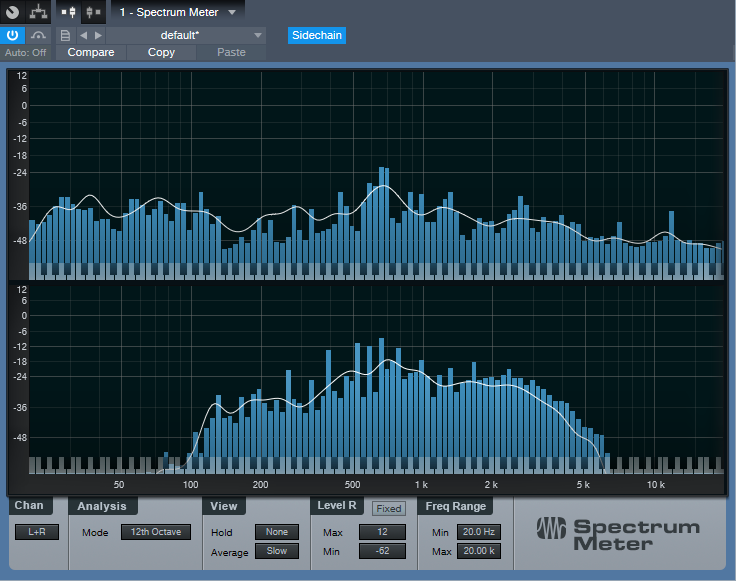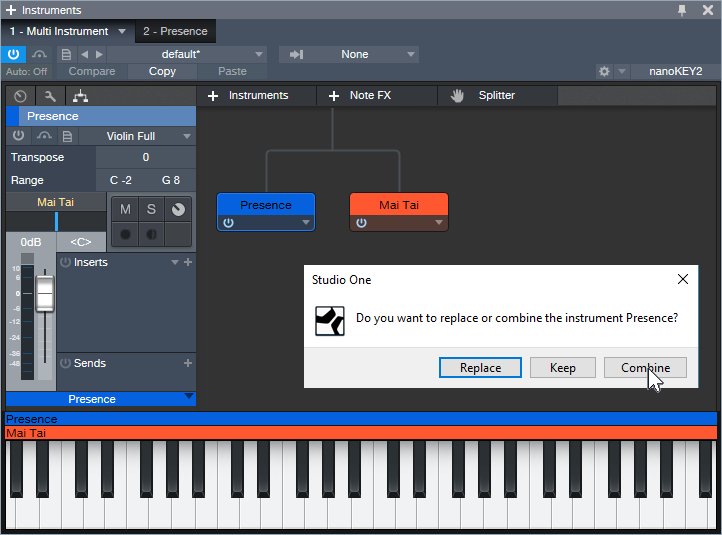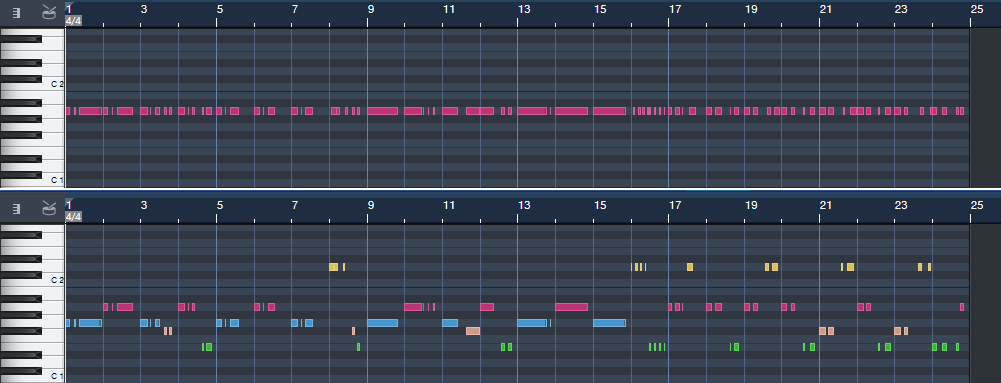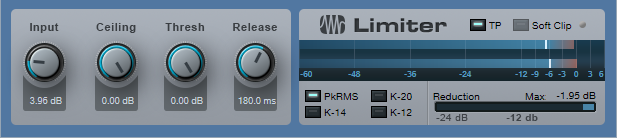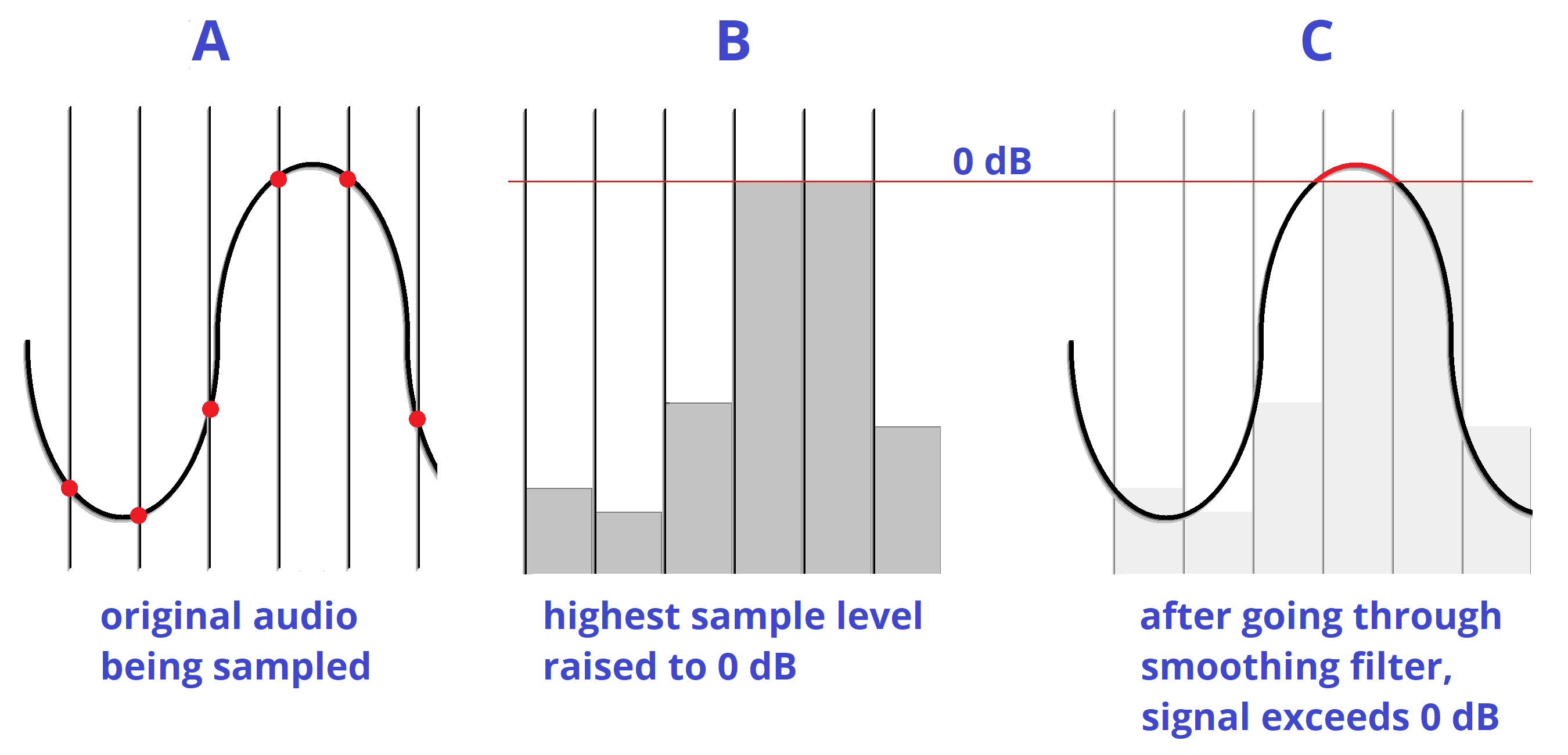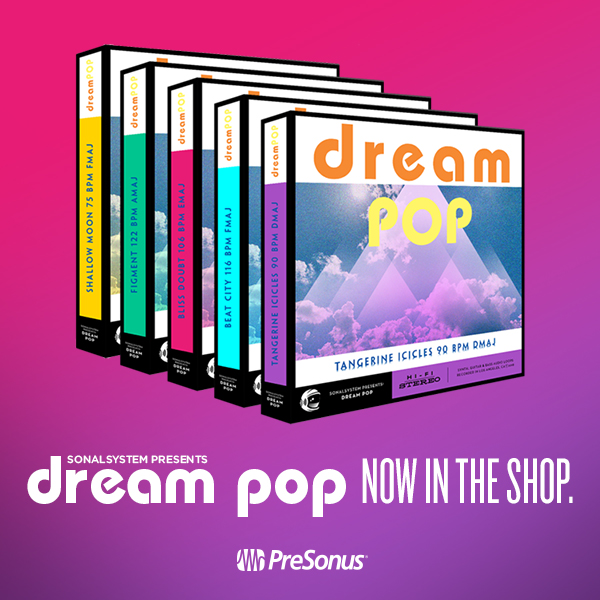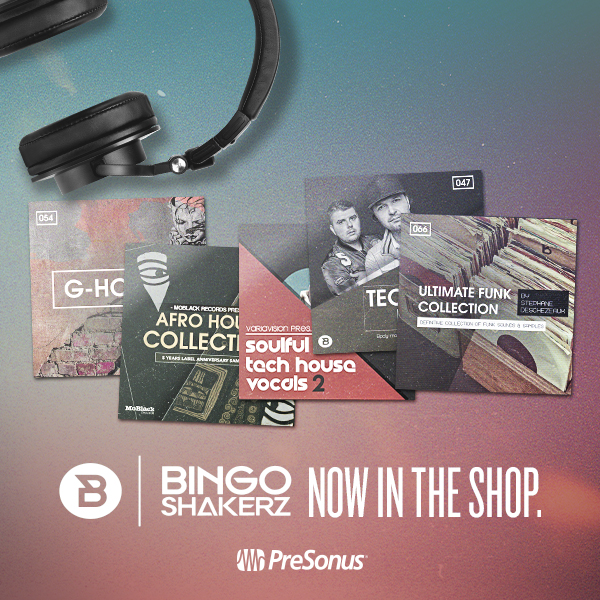Friday Tips: The Sidechained Spectrum
You’re probably aware that several Studio One audio processors offer sidechaining—Compressor, Autofilter, Gate, Expander, and Channel Strip. However, both the Spectrum Meter and the Pro EQ spectrum meter also have sidechain inputs, which can be very handy. Let’s look at Pro EQ sidechaining first.
When you enable sidechaining, you can feed another track’s output into the Pro EQ’s spectrum analyzer, while still allowing the Pro EQ to modify the track into which it’s inserted. When sidechained, the Spectrum mode switches to FFT curve (the Third Octave and Waterfall options aren’t available). The blue line indicates the level of the signal going through the Pro EQ, while the violet line represents the sidechain signal.
As a practical example of why this is useful, the screen shot shows two drum loops from different drum loop libraries that are used in the same song. The loop feeding the sidechain loop has the desired tonal qualities, so the loop going through the EQ is being matched as closely as possible to the sidechained loop (as shown by a curve that applies more high end, and a slight midrange bump).
Another example would be when overdubbing a vocal at a later session than the original vocal. The vocalist might be off-axis or further away from the mic, which would cause a slight frequency response change. Again, the Pro EQ’s spectrum meter can help point out any differences by comparing the frequency response of the original vocal to the overdub’s response.
The Spectrum Meter
Sidechaining with the Spectrum Meter provides somewhat different capabilities compared to the Pro EQ’s spectrum analyzer.
With sidechain enabled, the top view shows the spectrum of the track into which you’ve inserted the Spectrum Meter. The lower view shows the spectrum of the track feeding the sidechain. When sidechained, all the Spectrum Meter analysis modes are available except for Waterfall and Sonogram.
While useful for comparing individual tracks (as with the Pro EQ spectrum meter), another application is to help identify frequency ranges in a mix that sound overly prominent. Insert the Spectrum Meter in the master bus, and you’ll be able to see if a specific frequency range that sounds more prominent actually is more prominent (in the screen shot, the upper spectrum shows a bump around 600 Hz in the master bus). Now you can send individual tracks that may be causing an anomaly into the Spectrum Metre’s sidechain input to determine which one(s) are contributing the most energy in this region. In the lower part of the screen shot, the culprit turned out to be a guitar part with a wah that emphasized a particular frequency. Cutting the guitar EQ just a little bit around 600 Hz helped even out the mix’s overall sound.
Of course, the primary way to do EQ matching is by ear. However, taking advantage of Studio One’s analysis tools can help speed up the process by identifying specific areas that may need work, after which you can then do any needed tweaking based on what you hear. Although “mixing with your eyes” isn’t the best way to mix, supplementing what you hear with what you see can expedite the mixing process, and help you learn to correlate specific frequencies with what you hear—and there’s nothing wrong with that.
Friday Tips: Synth + Sample Layering
One of my favorite techniques for larger-than-life sounds is layering a synthesizer waveform behind a sampled sound. For example, layering a sine wave along with piano or acoustic guitar, then mixing the sine wave subtly in the background, reinforces the fundamental. With either instrument, this can give a powerful low end. Layering a triangle wave with harp imparts more presence to sampled harps, and layering a triangle wave an octave lower with a female choir sounds like you’ve added a bunch of guys singing along.
Another favorite, which we’ll cover in detail with this week’s tip, is layering a sawtooth or pulse wave with strings. I like those syrupy, synthesized string sounds that were so popular back in the 70s, although I don’t like the lack of realism. On the other hand, sampled strings are realistic, but aren’t lush enough for my tastes. Combine the two, though, and you get lush realism. Here’s how.
- Create an instrument track with Presence, and call up the Violin Full preset.
- Drag Mai Tai into the same track. You’ll be asked if you want to Replace, Keep, or Combine. Choose Combine.
- After choosing Combine, both instruments will be layered within the Instrument Editor (see above).
- Program Mai Tai for a very basic sound, because it’s there solely to provide reinforcement—a slight detuning of the oscillators, no filter modulation, very basic LFO settings to add a little vibrato and prevent too static a waveform, amplitude envelope and velocity that tracks the Presence sound as closely as possible, some reverb to create a more “concert hall” sound, etc. The screen shot shows the parameters used for this example. The only semi-fancy programming tricks were making one of the oscillators a pulse wave instead of a sawtooth, and panning the two oscillators very slightly off-center.
- Adjust the Mai Tai’s volume for the right mix—enough to supplement Presence, but not overwhelm it.
That’s all there is to it. Listen to the audio example—first you’ll hear only the Presence sound, then the two layers for a lusher, more synthetic vibe that also incorporates some of the realism of sampling. Happy orchestrating!
ATB on Studio One

Producer, DJ and songwriter ATB—also known as Andre Tanneberger, is a 25-year veteran of the international music business. His sharp rise began when he founded his first project, Sequential One, in 1993. After a string of hits until 1998, Andre moved on to focus on his own music as ATB. When his debut single “9 PM (Till I Come)” shot to the very top of the UK charts and scored top 10 successes in many other countries around the globe. He followed with an impressive string of hits like “Ecstasy”, “Let U Go,” “What About Us,” “Move On,” “When It Ends It Starts Again,” and “Connected.” Gold and platinum awards in numerous territories underlined his status, mirrored by his constant presence in the prestigious DJ Mag Top 100 rankings for a decade and a half. ATB is one of just a handful of musicians to have emerged from the German club scene to become worldwide superstars–from Australia to Asia, Mexico to Poland, Russia and, above all, in the USA.
Given his impressive resume, we’re really glad to report that ATB is an enthusiastic Studio One user. We were able to have a Q&A session with him recently where he talked about his use of Studio One.
What PreSonus products have you used and which do you currently use?
Presonus Studio One is by far my favorite PreSonus product. I switched from Apple Logic Pro years ago. The other PreSonus tool I’m using is the Classic Faderport which is absolutely essential for me.
For what applications are you using Studio One Professional?
I’m Using Studio One Professional for the entire process of creating music. Starting with composing, sound design, going over to recording, editing, mixing and also mastering, I simply do everything in Studio One. I do have three workspaces so I can work from everywhere. Most of the times I’m in my main studio in Bochum, Germany to write and produce songs for my project ATB.
What led you to choose Studio One? Was it the company’s reputation, audio quality, ease of use, specific features, price, other factors?
Honestly, I never thought about the price. 🙂 I found this demo CD of Studio One in a friend’s office at Musicstore Germany back in 2013 and asked him “What the hell is this?” He told me some things about Studio One and that he really likes some features. I went back in my studio, checked the demo version and the next day I switched over from Logic Pro to Studio One. The reason was the speed of creating music. The personalized folders with my favorite plugins and favorite plugin settings, the audio editing, the speed and look of the GUI, and the audio quality which sounded awesome. So many features… like dragging and dropping ideas to my “faves” folder including MIDI and all plugins made me so much faster while creating music. And this is absolutely essential to me. Tools are there for pushing your creativity, not to outbreak it.
What Studio One features have proven particularly useful and why? 
I love the scratchpad as it makes arranging super easy. This is something which helps me to be very fast in trying new arrangements and in cutting out or copying entire parts of a track. Also, many drag & drop functions are really helpful, like saving channel strips via drag & drop. The macros are great tools to speed up steps while editing.
How does Studio One compare to other DAWs you have used?
Studio One is faster than most other DAWs and also very intuitive. How often did I think, “How great it would be to simply do this and that to reach my goal like cutting my master, doing fades and just drag and drop it to my master folder in Studio One…” and it worked! Also, the integration of Melodyne is the ultimate weapon. I’m saving so much time and I can change things on the run without any bridge or without using it as a stand-alone app. It feels like I have an “all-in-one” solution.
Which Studio One feature or concept doesn’t get enough spotlight (or isn’t talked about enough) in your opinion?
What we mentioned while talking to other producers like the JUNKX team—Robin Schulz, etc.: they worked on Ableton Live and never thought that Studio One gives you the amount of speed you need to use your creativity as much as possible. It can be so fast and may other producers don’t know about it!! The integration of Melodyne and other apps via ARA is something which is really amazing and some producers might not know about it.
Also, most guys we’ve talked about Studio One over the last three years thought that it’s a DAW for rock music producers. Not a very modern and fast developing producer tool also for electronic music and pop etc.
Any useful tips/tricks or interesting stories based on your experience with Studio One that would be of interest to our user base?
Using the drag & drop function for MIDI files in case you’re having an idea or sound which doesn’t fit to the track you’re actually working at but which could really be amazing and inspiring for another one is a great tool. You’ll never forget any idea you once had, as you can create an acoustic note in a second.
Any final comments about PreSonus and Studio One?
I’m really looking forward to new developments in Studio One. I’m sure you guys will have the next surprise already in your pocket 😉
Follow ATB!
Friday Tips: Studio One’s Amazing Robot Bassist
When Harmonic Editing was announced, I was interested. When I used it for the first time, I was intrigued. When I discovered what it could do for songwriting…I became addicted.
Everyone creates songs differently, but for me, speed is the priority—I record scratch tracks as fast as possible to capture a song’s essence while it’s hot. But if the tracks aren’t any good, they don’t inspire the songwriting process. Sure, they’ll get replaced with final versions later, but you don’t want boring tracks while writing.
For scratch drums on rock projects, I have a good collection of loops. Guitar is my primary instrument, so the rhythm and lead parts will be at least okay. I also drag the rhythm guitar part up to the Chord Track to create the song’s “chord chart.”
Then things slow down…or at least they did before Harmonic Editing came along. Although I double on keyboards, I’m not as proficient as on guitar but also, prefer keyboard bass over electric bass—because I’ve sampled a ton of basses, I can find the sound I want instantly. And that’s where Harmonic Editing comes in.
The following is going to sound ridiculously easy…because it is. Here’s how to put Studio One’s Robot Bassist to work. This assumes you’ve set the key (use the Key button in the transport, or select an Instrument part and choose Event > Detect Key Signature), and have a Chord Track that defines the song’s chord progression.
- Play the bass part by playing the note on a MIDI keyboard that corresponds to the song’s key. Yes, the note—not notes. For example, if the song is in the key of A, hit an A wherever you want a bass note.
- Quantize what you played. It’s important to quantize because presumably, the chord changes are quantized, and the note attack needs to fall squarely at the beginning of, or within, the chord change. You can always humanize later.
- Open the Inspector, unfold the Follow Chords options, and then choose Bass (Fig. 1).
Figure 1: Choose the Bass option to create a bass part when following chords.
- Now you have a bass part! If the bass part works, choose the Edit tab, select all the notes, and choose Action > Freeze Pitch. This is important, because the underlying endless-string-of-notes remains the actual MIDI data. So if you copy the Event and paste it, unless you then ask the pasted clip to follow chords, you have the original boring part instead of the robotized one.
- After freezing, turn off Follow Chords, because you’ve already followed the chords. Now is the time to make any edits. (Asking the followed chords to follow chords can confuse matters, and may modify your edits.)
The bottom line: with one take, a few clicks, and (maybe) a couple quick edits—instant bass part (Fig. 2).
Figure 2: The top image is the original part, and yes, it sounds as bad as it looks. The lower image is what happened after it got robotized via Harmonic Editing, and amazingly, it sounds pretty good.
Don’t believe me? Well, listen to the following.
You’ll hear the bass part shown in Fig. 2, which was generated in the early stages of writing my latest music video (I mixed the bass up a little on the demo so you can hear it easily). Note how the part works equally well for the sustained notes toward the beginning, and well as the staccato parts at the end. To hear the final bass part, click the link for Puzzle of Love [https://youtu.be/HgMF-HBMrks]. You’ll hear I didn’t need to do much to tweak what Harmonic Editing did.
But Wait! There’s More!
Not only that, but most of the backing keyboard parts for Puzzle of Love (yes, including the piano intro) were generated in essentially the same way. That requires a somewhat different skill set than robotizing the bass, and a bit more editing. If you want to know more (use the Comments section), we’ll cover Studio One’s Robot Keyboardist in a future Friday Tip.
Studio One in the City of Angels with Josh Cumbee!
If you’re not following PreSonus on Instagram, you’re missing out!
We post the latest things going on around the office, photos of our products in action, reviews, and we also connect with our users one on one. Most recently we connected with Singer/Songwriter/Producer Josh Cumbee from Los Angeles, CA. Josh is a diehard Studio One fan, and often shares his expertise with his Instagram following, and we are quick to share. We took the opportunity to talk to him more about his craft, Studio One, and what’s on the horizon for him.
 Give us some background on yourself. How long have you been making music?
Give us some background on yourself. How long have you been making music?
Fully professionally, it has only been about 4 years—that was the first time a song came out with my name in the credits where I had to pinch myself. I had been playing piano and guitar since I was a kid, which drew me to USC for their music business degree as I figured there was no way to make the creative side into an actual job. I started moonlighting with composing for TV backing tracks concurrently with my day job—a couple twists of fate, a lot of hard work, and a few key helping hands later and it blossomed into a full-time profession.
What do you like about PreSonus?
PreSonus to me exemplifies accessible, no-compromises quality. With a lot of brands in the audio space, you either have to shell out a lot of hard-earned cash to get a high-end product, or the budget product sounds/feels/functions like a cheap imitation of the real thing. To me, Studio One is a top-shelf program that I’d be willing to pay a lot more forthe fact that it’s priced low enough for me to recommend to my peers, shoot, even my little brother who’s getting into making music… now, that’s cool.
What PreSonus products do you use?
I’m a die-hard Studio One evangelist. I also have a tried and true Central Station in my studio that I’d guess has been rocking for a solid 400 years at least.
Describe the first time you wrote a song? Produced it?
I’m not even sure what the first song I wrote/produced would have been… but it was probably done on the ridiculous combination of Sony Acid 3 and a four-track Tascam tape recorder I stole from my dad’s electronics drawer. It was generally a misshapen cacophony of loops, poorly played guitar and tape hiss until I got into Garageband a while later in high school.
When did you first hear about Studio One?
A great producer from Nashville mentioned it to me. Pro Tools was the first serious DAW I learned, which I promptly abandoned for Logic because at the time working with MIDI was extremely difficult in PT. I had spent several years in Logic, but the updates (particularly in the GUI department) personally didn’t jive with me. Studio One was there in my moment of software weakness, and became one of very few tools I feel like I can’t live without.
What features are you most impressed with in Studio One?
Working with audio is a dream in Studio One. It is so easy to render, stretch, pitch shift, chop, Melodyne, change the BPM of the whole song at the drop of a hat… you name it. VST3 integration is a great CPU saver. The dual buffer is genius. Shout-out to those string samples. And Fat Channel. OK, someone stop me…
 Any user tips or tricks or interesting stories based on your experience with Studio One?
Any user tips or tricks or interesting stories based on your experience with Studio One?
With the stems feature being as rock solid as it is, I am a big believer in setting up your template with stems in mind—that way you learn to work within that structure and if/when it comes time to export them for a collaboration, mixer, delivery, etc., you can really take full advantage of Studio One’s built in set up for that. I think everyone should at least know how to use the routing feature in the channel editor—you’ll be surprised when it might come in handy. If you’re a Logic refugee you can bring all the .SDIR’s from Space Designer into Open Air AND the .EXS instruments into Presence, which is great if there’s sounds you just can’t let go of. Also, I built a macro that removes all unused audio files, copies all external ones to the session folder, then saves it—highly recommended. Big fan of VST3’s, they’re way easier on your CPU and cross-platform compatible if you need to move a session across OS’s.
How easy/difficult was Studio One to learn?
It’s a great cross between almost every DAW; mix window feels like PT, main window reminds me of Logic, arranger functions feel like Ableton… sort of all the best parts of each plus some sauce all of its own. Porting and recreating my key commands was a hassle, and the depth of sub-menus can be a little intimidating at first. There’s a lot of genius features but sometimes you have to dig for them! So all that to say, easy at points, hard at others, worth it… 100x over.
Where’d you go for support?
Where else? Straight to the support ticket portal (once I have exhausted the forums of course).
What features do you want to see next in Studio One?
MIDI capture to complement the existing armed audio track capture feature. Mid-side mode for pan knobs. A native Auto Tune competitor for when I’m too lazy to tune backing vocals in Melodyne. Native WASAPI driver for Windows similar to FL Studio’s (which rocks). More control over multicore/threading. Dare I say… integration with UAD Hardware monitoring just to have the option.
Any other thoughts on Studio One?
Of course, if I were starting to make music now, knowing what I know, I’d definitely start with Studio One. But personally, having to start over in a new program proved an even greater gift for my creative process. It made me rethink all of my go-tos, presets, channel strips, templates, etc., even a preference to MIDI over audio or vice versa. Of course, you get set back a week or two in productivity as you’re relearning everything, but that process of education at this stage in my career definitely took the music to the next level for me. I’d recommend it no matter how entrenched you might be in your program of choice, even if just for that.
Recent projects? What’s next for you?
Just co-wrote and produced on Adam Lambert’s latest single, Feel Something (about which I’m very excited), and also a single for a band called Flawes entitled Don’t Count Me Out that I feel really jams. I’ve got a couple other things cooking as a writer/producer that I’m stoked on but my baby is definitely my artist project, for which I’ve written and produced an album on the heels of a feature with Armin Van Buuren that did pretty well. We have an upcoming feature slated (so excited) and going to start rolling out tracks as a solo artist this year once the partnership side is finalized.
Friday Tips: Demystifying the Limiter’s Meter Options
Limiters are common mastering tools, so they’re the last processor in a signal chain. Because of this, it’s important to know as much as possible about its output signal, and Studio One’s Limiter offers several metering options.
PkRMS Metering
The four buttons under the meter’s lower left choose the type of meter scale. PkRMS, the traditional metering option, shows the peak level as a horizontal blue bar, with the average (RMS) level as a white line superimposed on the blue bar (Fig. 1). The average level corresponds more closely to how we perceive musical loudness, while the bar indicates peaks, which is helpful when we want to avoid clipping.
The TP Button
Enabling the True Peak button takes the possibility of intersample distortion into account. This type of distortion can occur on playback if some peaks use up the maximum available headroom in a digital recording, and then these same peaks pass through the digital-to-analog converter’s output smoothing filter to reconstruct the original waveform. This reconstructed waveform might have a higher amplitude than the peak level of the samples, which means the waveform now exceeds the maximum available headroom (Fig. 2).
Figure 2: How intersample distortion occurs.
For example, you might think your audio isn’t clipping because without TP enabled, the output peak meter shows -0.1 dB. However, enabling True Peak metering may reveal that the output is as much as +3 dB over 0 when reconstructed. The difference between standard peak metering and true peak metering depends on the program material.
K-System Metering
The other metering options—K-12, K-14, and K-20 metering—are based on a metering system developed by Bob Katz, a well-respected mastering engineer. One of the issues any mix or mastering engineer has to resolve is how loud to make the output level. This has been complicated by the “loudness wars,” where mixes are intended to be as “hot” as possible, with minimal dynamic range. Mastering engineers have started to push back against this not just to retain musical dynamics, but because hot recordings cause listener fatigue. Among other things, the K-System provides a way to judge a mix’s perceived loudness.
A key K-System feature is an emphasis on average (not just peak) levels, because they correlate more closely to how we perceive loudness. A difference compared to conventional meters is that K-System meters use a linear scale, where each dB occupies the same width (Fig. 3). A logarithmic scale increases the width of each dB as the level gets louder, which although it corresponds more closely to human hearing, is a more ambiguous way to show dynamic range.
Figure 3: The K-14 scale has been selected for the Limiter’s output meter.
Some people question whether the K-System, which was introduced two decades ago, is still relevant. This is because there’s now an international standard (based on a recommendation by the International Telecommunications Union) that defines perceived average levels, based on reference levels expressed in LUFS (Loudness Units referenced to digital Full Scale). As an example of a practical application, when listening to a streaming service, you don’t want massive level changes from one song to the next. The streaming service can regulate the level of the music it receives so that all the songs conform to the same level of perceived loudness. Because of this, there’s no real point in creating a hot master—it will just be turned down to bring it in line with songs that retain dynamic range; and the latter will be turned up if needed to give the same perceived volume.
Nonetheless, the K-System remains valid, particularly when mixing. When you mix, it’s best to have a standardized, consistent monitoring level because human hearing has a different frequency response at different levels (Fig. 4).
Figure 4: The Fletcher-Munson curve shows that different parts of the audio spectrum need to be at different levels to be perceived as having the same volume. Low frequencies have to be substantially louder at lower levels to be perceived as having equal volume.
The K-System links monitoring levels with meter readings, so you can be assured that music reaching the same levels will sound like they’re at the same levels. This requires calibrating your monitor levels to the meter readings with a sound level meter. If you don’t have a sound level meter, many smartphones can run sound level meter apps that are accurate enough.
Note that in the K-System, 0 dB does not represent the maximum possible level. Instead, the 0 dB point is shifted “down” from the top of the scale to either -12, -14, or -20 dB, depending on the scale. These numbers represent the amount of headroom above 0, and therefore, the available dynamic range. You choose a scale based on the music you’re mixing or mastering—like -12 for music with less dynamic range (e.g., dance music), -14 for typical pop music, and -20 dB for acoustic ensembles and classical music. You then aim for having the average level hover around the 0 dB point. Peaks that go above this point will take advantage of the available headroom, while quieter passages will go below this point. Like conventional meters, the K-Systems meters have green, yellow, and red color-coding to indicate levels. Levels above 0 dB trigger the red, but this doesn’t mean there’s clipping—observe the peak meter for that.
Calibrating Your Monitors
The K-System borrows film industry best practices. At 0 dB, your monitors should be putting out 85 dBSPL for stereo material. Therefore, you’ll need a separate calibration for the three scales to make sure that 0 dB on any scale has the same perceived loudness. The simplest way to calibrate is to send pink noise through your system until the chosen K-System meter reads 0 dB (you can download pink noise samples from the web, or use the noise generator in the Mai Tai virtual instrument). Then, using the sound level meter set to C weighting and a slow response, adjust the monitor level for an 85 dB reading. You can put labels next to the level control on the back of your speaker to show the settings that produce the desired output for each K-Scale.
But Wait! There’s More
We’ve discussed the K-System in the context of the Limiter, but if you’re instead using the Compressor or some other dynamics processor that doesn’t have K-System metering, you’re still covered. There’s a separate metering plug-in that shows the K-System scale (Fig. 5).
Figure 5: The Level meter plug-in shows K-System as well as the R128 spec that reads out the levels in LUFS. Enabling TP converts the meter to PkRMS, and shows the True Peak in the two numeric fields.
Finally, the Project Page also includes K-System Metering along with a Spectrum Analyzer, Correlation Meter, and LUFS metering with True Peak (Fig. 6).
Figure 6: The Project Page metering tells you pretty much all you need to need to know what’s going on with your output signal when mastering.
SonalSystem Dream Pop Guitars – new in the shop!
Immerse yourself in the rich sonic palette that is Dream Pop. Characterized by its slow-moving atmospheres and textures, SonalSystem’s Dream Pop Guitars will most certainly fill your track with good vibes.
Through the use of spacious guitars, evolving synth parts, and tasteful drum sequences SonalSystem’s Dream Pop Guitars captures the moodiness of this alt-rock subgenre.
Split across five titles, all of which are presented in song format (Intro, Verse, Chorus, Bridge, etc), SonalSystem’s Dream Pop Guitars is available in individual packs or as a complete bundle.
Click here to hear the demos and shop!
New Add-ons from Bingoshakerz
New at shop.presonus.com… Add-ons from Bingoshakerz! This is the first batch of add-ons we’ve received for the shop from this formidable production team… and from the sounds of things, we’re looking forward to more! These add-ons cover some diverse sonic territory—from contemporary, soulful vocals to late 1970s funk—and don’t overlook the Afro House Collection!
But enough talk. What you really need to do is hear these, am I right?
Click here to listen to the demos and shop!
These Add-Ons are compatible with Studio One Prime, Artist, and Professional (Versions 3.5.5 and higher.)
Friday Tips—Blues Harmonica FX Chain
If you’ve heard blues harmonica greats like Junior Wells, James Cotton, Jimmy Reed, and Paul Butterfield, you know there’s nothing quite like that big, brash sound. They all manage to transform the harmonica’s reedy timbre into something that seems more like a member of the horn family.
To find out more about the techniques of blues harmonica, check out the article Rediscovering Blues Harmonica. It covers why you don’t play blues harp in its default key (e.g., you typically use a harmonica in the key of A for songs in E), how to mic a harmonica, and more. However, the secret to that big sound is playing through the distortion provided by an amp, or in our software-based world, an amp sim. I don’t really find the Ampire amps suitable for this application, but we can put together an FX Chain that does the job.
Check out the demo to hear the desired goal. The first 12 bars are unprocessed harmonica (other than limiting). The second 12 bars use the FX Chain described in this week’s tip, and which you can download for your own use.
The chain starts with a Limiter to provide a more sustained, consistent sound.
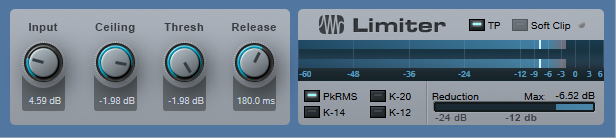
Next up: A Pro EQ to take out all the lows and highs, which tightens up the sound and reduces intermodulation distortion. (When using an amp sim, blues harmonica is also a good candidate for multiband processing, as described in the February 1 Friday Tip.)

Now it’s time for the Redlight Dist to provide the distortion. For the cabinet, this FX Chain uses the Ampire solely for its 4 x 10 American cabinet—no amp or stomps.

After the distortion/cabinet combo, a little midrange “honk” makes the harmonica stand out more in the mix.
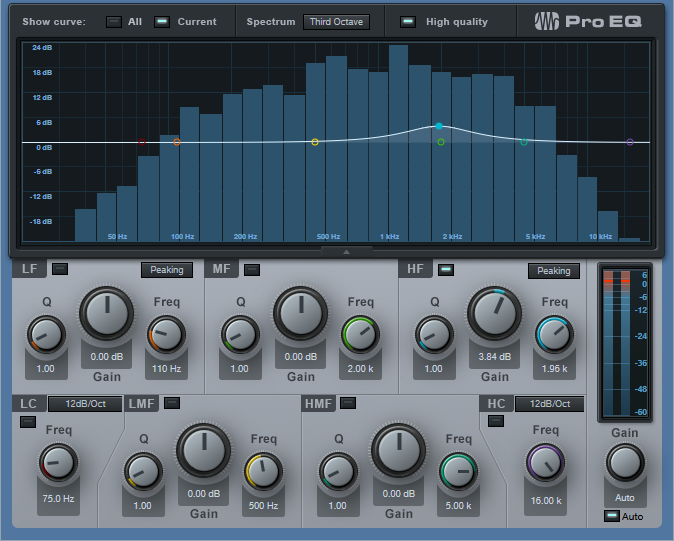
For a final touch, blues harp often plays through an amp with reverb—so a good spring reverb effect adds a vintage vibe.
You can download the Blues Harp.multipreset and use it as it, but I encourage playing around with it—try different types of distortion and amps, mess with the EQ a bit, and so on. For an example of a finished song with amp sim blues harmonica in context, check out I’ll Take You Higher on YouTube.
Click here to download the multipreset!
Friday Tips—Studio One Meets Vinyl
Although vinyl represents a tiny fraction of the media people use to listen to music, you, or a client, may want to do a vinyl release someday. Conventional wisdom is split between “you don’t dare master for vinyl” and “sure, you can master for vinyl if you know certain rules.”
Both miss the point that the engineer using the lathe to do the cutting will make the ultimate decisions. You can provide something mastered for CD, and the engineer will do what’s possible to make it vinyl-friendly—but then the vinyl version may sound very different from the CD, because of the compromises needed to accommodate vinyl. Conversely, you can “prep for vinyl” and if you do a good job, the engineer running the cutting lathe will have an easier time, and there won’t be as much difference between the vinyl and CD release.
But before going any further, let’s explore why vinyl is different.
TRADEOFFS
A stylus moves side to side, and up and down, to create stereo. Louder levels mean wide and deeper grooves; if too loud, the needle can jump out of the groove. Lower frequencies hog “groove space” more than high frequencies, but also, a stylus has a difficult time moving fast enough to track high frequencies, which leads to distortion.
To compensate, the RIAA initiated an EQ curve that cuts bass up to -20 dB at low frequencies before the audio gets turned into a master lacquer, and boosts highs by an equally dramatic amount to help overcome surface noise. On playback, an inverse curve boosts the bass to restore its original level; cutting highs restores the proper high-frequency balance to reduce surface noise and encourage better tracking (Fig. 1).
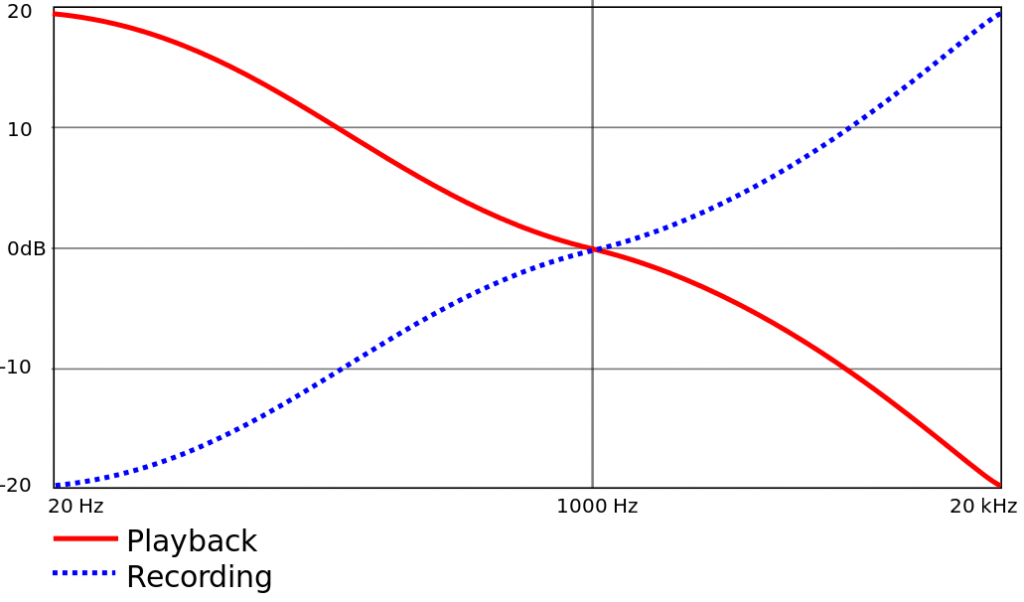
Figure 1: RIAA equalization record and playback curves for vinyl records.
PREPARATION IN THE SONG PAGE
There are four main ways to make more vinyl-friendly mixes in the Song Page.
- Avoid excessive high frequencies. Use de-essing on vocals, but de-essing can also tame distorted guitar, cymbals, and other high-frequency sound sources (Fig. 2). Excess sibilance or brightness translates to splattering distortion with vinyl.

Figure 2: Studio One’s compressor can do de-essing and other frequency-selective compression.
- Trim the lows and highs, as appropriate for the program material. Use a 48 dB/octave Pro EQ LC filter to cut everything below 20 to 40 Hz. Back in the vinyl days, sharp cuts above 15 kHz or even 10 kHz were also the norm (Fig. 3).
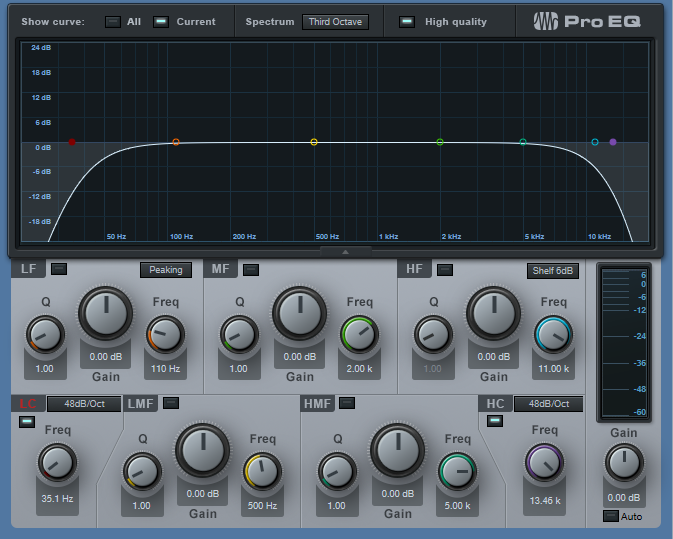
Figure 3: Sharp LC and HC filters trim out vinyl-hostile frequencies.
- Center the bass. The worst-case audio for a stylus to track is out-of-phase bass in the left and right channels. Besides, low frequencies aren’t very directional, so any stereo is more or less pointless unless you’re listening on headphones. The easiest way to center bass in Studio One is to place a Splitter in the master bus, and split by frequency. There is no “rule” for the correct crossover frequency; too low, and potentially problematic frequencies can get through. Too high, and you’ll start interfering with the lower end of guitar and other instruments. That said, 70 to 170 Hz is a good place to start. Then, follow that low split with the Dual Pan, and center both channels (Fig. 4). Also consider avoiding hard left/right panning for lower-frequency instruments, like toms.
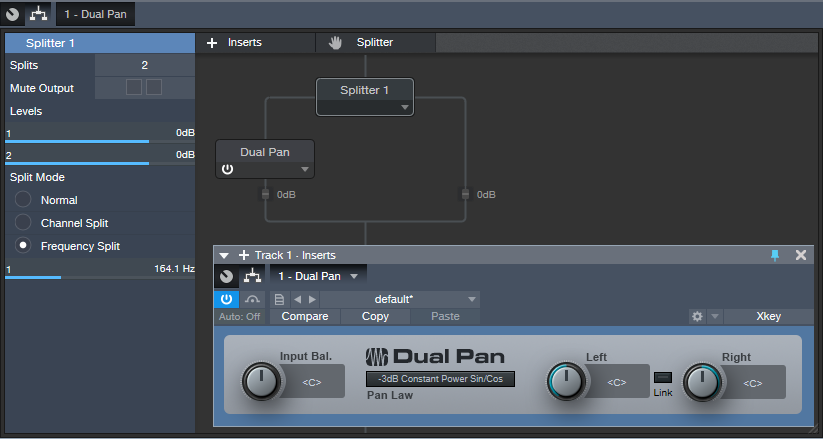
Figure 4: Using a Splitter as a crossover, with a Dual Pan, can center low frequencies in the stereo spread.
- Check your mix in mono. Phase issues, whether accidental or deliberate (i.e., psycho-acoustic processors) can really mess with the cutting lathe. Use Studio One’s Correlation meter to confirm there aren’t major phase issues (see the Friday Tip for September 28, 2018).
PREPARATION IN THE PROJECT PAGE
You can take matters only so far in the Project Page before taking your mixes to a mastering engineer who knows how to prep for, and cut, vinyl. But there are steps you should take to assist the process of creating a vinyl-friendly master for duplication.
- Follow the rules for album length. The two sides should be of approximately equal length, and for a 12” record, should not exceed 20 minutes. Longer sides mean narrower grooves, lower levels, and more issues with surface noise. There’s a reason why many classic albums were 30-40 minutes long total.
- Follow the rules for album order. Fidelity deteriorates as the stylus works its way toward the inner grooves. Place your loudest songs, with the most complex spectra, at the beginning of a side, and the quieter songs toward the end. This may require choosing whether you want to compromise your art, or the sound quality.
- Don’t try to win the loudness wars. You can ask the engineer cutting the vinyl to put as loud a level as possible on vinyl, but don’t try it yourself. Loud, distorted or partially clipped audio only sounds worse when translated to vinyl because the stylus can’t follow clipped waveforms easily. Think about it—a mechanical object can’t snap to a maximum value and then back down to a lower value instantly. What matters is the average, not peak, level; I master to around -10 or -11 LUFS these days, and that works for vinyl. You can maybe stretch that to -8 with some material, but the louder you go, the greater the chance of distortion.
- Create a complete, continuous disc image file (Fig. 5) that represents exactly what you want each side to sound like. The process of transferring from a final mix to a cutting lathe is done in real time. The image should include the desired silence between cuts, crossfades, and song order. Of course you can have a mastering engineer assemble the album from individual cuts, but you’ll pay extra.
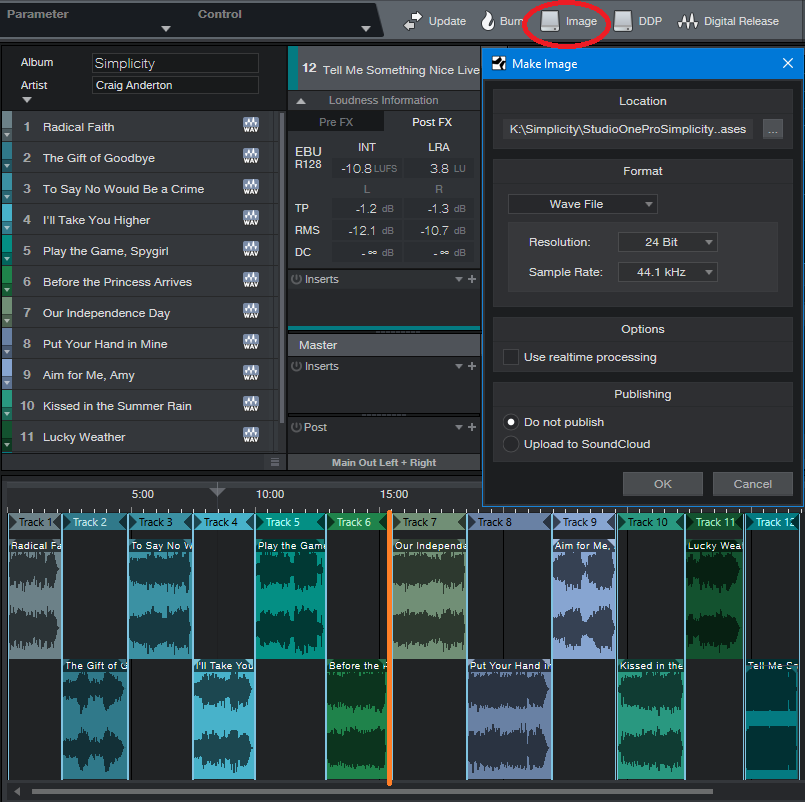
Figure 5: I mastered my 2017 album project, Simplicity, with vinyl in mind “just in case.” The total length is about 31 minutes, and the project splits into two sides of almost equal length between songs 6 and 7 (shown with an orange line). An image of the entire project is about to be created.
- Get a reference lacquer. You’ll pay extra for this, but it lets you “proof” the settings the mastering engineer uses to create the final master lacquer. You can play the reference at least a dozen or more times before the quality starts to deteriorate audibly. If changes need to be made, the mastering engineer will have written down the settings used to make the reference, and re-adjust them as needed.
SO THAT’S WHY VINYL SOUNDS BETTER!!
Yes. Properly mastered vinyl releases didn’t have harsh high frequencies, they had dynamic range because you couldn’t limit the crap out of them without having them sound distorted, and the bass coalesced around the stereo image’s center, where it belongs. In fact, if you master with vinyl in mind, you just might find that those masters make CDs sound a whole lot better as well!