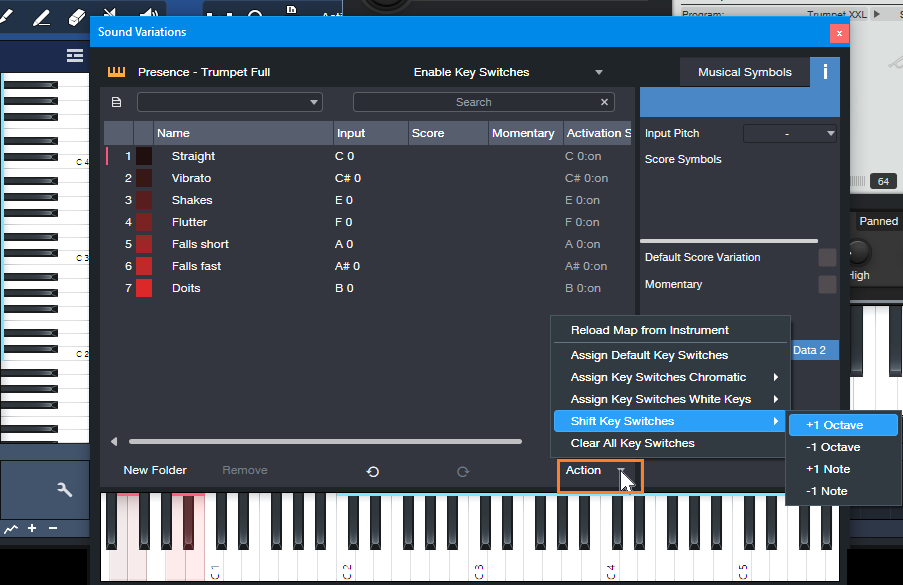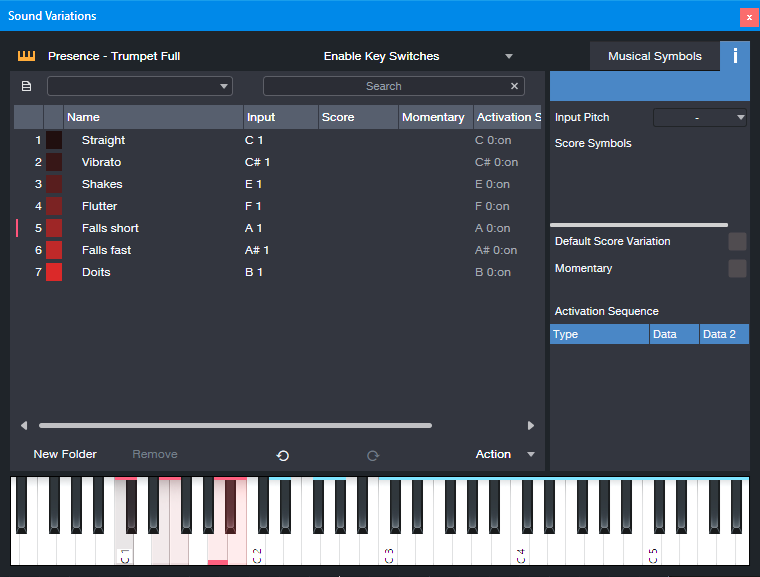Studio One’s Keyswitching Secrets
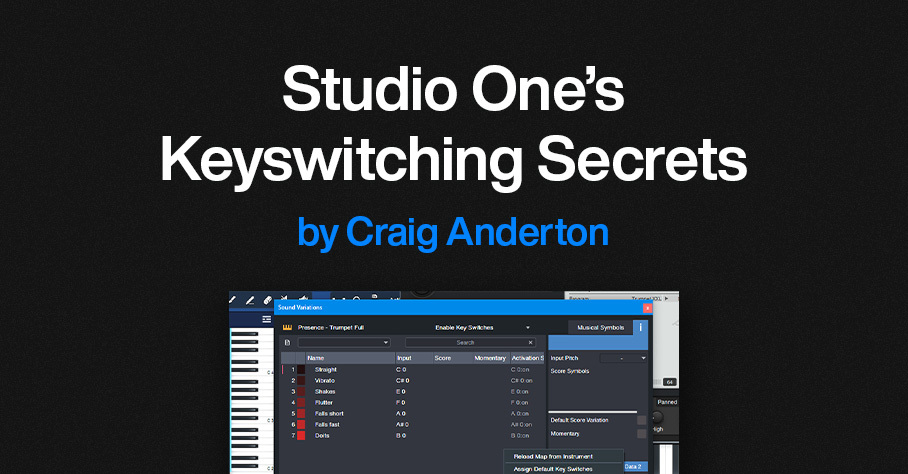
By Craig Anderton
Announcement: The 2nd Edition of The Huge Book of Studio One Tips and Tricks is now available as a free download for owners of previous versions. The new edition includes more tips, improves older ones, adds Artist versions for many Studio One Pro tips, and has been rewritten to help address newer users as well as veterans. For new buyers, the eBook is available only from Sweetwater. However, PreSonus will honor updates for those who purchased the book while it was being carried in the PreSonus online shop.
Keyswitching: Potential vs. Reality
Key Switch keys, usually located at the keyboard’s lowest octave, choose different virtual instrument articulations. For example, hitting C0 might add tremolo on a string preset, while hitting D0 adds glisses.
However, presets with Key Switching often require at least a 5-octave keyboard. With a 4-octave keyboard, you usually have two choices: transpose down to cover the notes (which sacrifices the Key Switches), or transpose up to keep the Key Switches but give up some notes. Fortunately, PresenceXT and Studio One deal with this issue in a clever, practical way.
Studio One’s Keyswitch Solution
With PresenceXT, regardless of how you transpose the notes, the Key Switches can always occupy the same position on the keyboard. You can also map Key Switches as desired, and to free up more keys for notes, use only a subset of Key Switches.
To map Key Switches:
1. Open a note event’s Note Editor.
2. Open the Sound Variations panel (click on the Wrench icon at the bottom of the Note Editor’s vertical keyboard).
3. The Action menu (fig. 1) provides multiple shortcuts for altering Key Switch assignments:
- Reload the instrument’s native Key Switch map.
- Assign default Key Switches.
- Assign Key Switches to successive chromatic keys.
- Assign Key Switches to successive white keys.
- Shift (transpose) Key Switches by +1 octave, – 1 octave, +1 note, or -1 note. This function shifts only the Key Switches, so notes remain on the keyboard as assigned.
- Clear all Key Switches.
Figure 1: Click on Action (orange outline) to choose various ways to assign Key Switches.
A Practical Example
The PresenceXT Trumpet Full preset’s notes cover the range C2 through C6 (and even higher). The Key Switches cover the white keys from C0 to B0. You can’t fit 6 octaves of notes on a 4-octave keyboard, so here’s the solution:
1. There are no trumpet notes between C1 and B1. So, shifting the Key Switches to cover the range C1 to B1 avoids overlapping any notes.
2. From the Sound Variations panel, choose Action > Shift Key Switches > +1 octave. Now, the Key Switches cover the range from C1 to B1, with trumpet notes starting at C2 (fig. 2). This gives us three octaves of notes, and all the Key Switches. Compare this to fig. 1, which has different Input notes, and shows the Key Switches mapped from C0 to B0.
Figure 2: A four-octave keyboard can cover three octaves of notes and all the preset’s keyswitches.
3. If you instead want a higher range of trumpet notes that starts at C3, transpose the keyboard up an octave. Then, choose Action > Shift Key Switches > +1 octave again. Now the Key Switches cover the range from C2 to B2, with trumpet notes starting at C3.
Other Cool Key Switch Features
Some prefer having Key Switches on all white keys, because they’re easier targets to hit. Others prefer Key Switches on successive chromatic keys, so more keys are available for musical notes. The Action menu lets you choose either option. Furthermore, you can delete Key Switches simply by deleting the corresponding Input note in the list of Key Switch note assignments.
Note that both VSL and EastWest support Studio One Sound Variations natively, so they work the same way as PresenceXT. In addition to the features described above, when you load a preset, these instruments automatically transmit their Key Switch mapping (including names and symbols) to Studio One. This makes the process of using Studio One’s Key Switching talents even easier.
What About Other Instruments with Key Switches?
Some companies’ instruments (e.g., Kontakt, SampleTank) don’t support the Key Switching protocol that’s part of Studio One’s Sound Variations. But Studio One has a clever way to handle those instruments too—stay tuned for a future tip about this topic.
Finally, Sound Variations are about much more than just simplified Key Switching. To find out more, check out the clear, concise YouTube video by Lukas Ruschitzka.