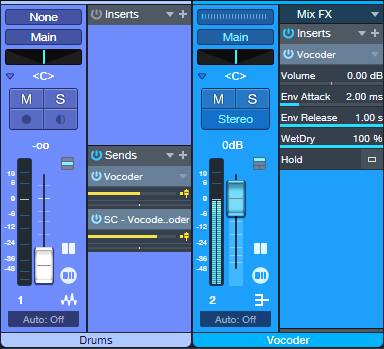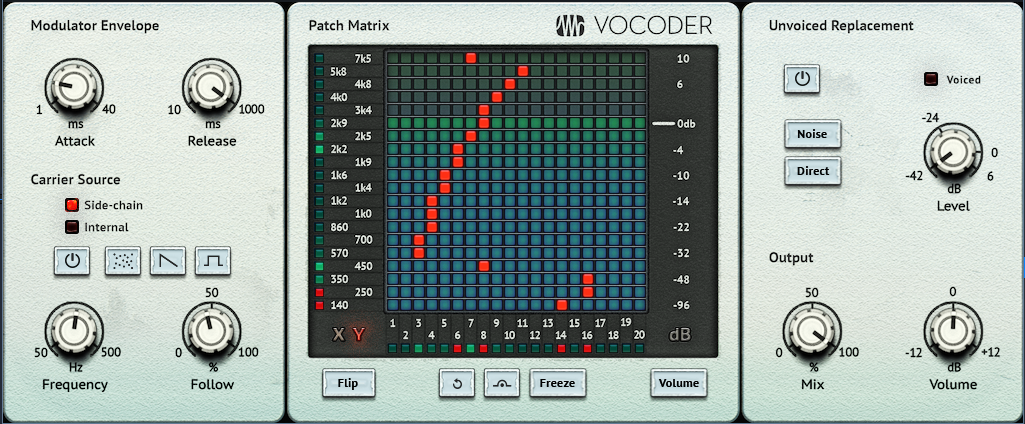Unlock New, Unique Vocoder Effects
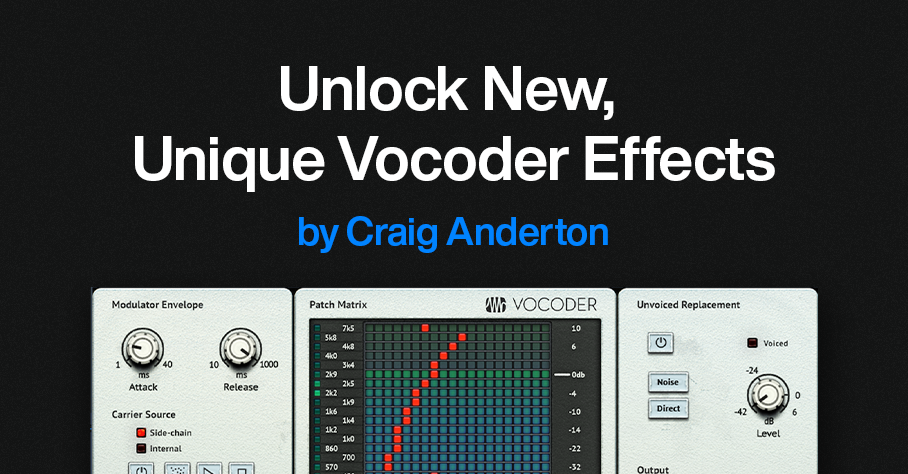
By Craig Anderton
Usually, the Vocoder inserts into a track that provides the modulation, and the Vocoder’s sidechain receives the carrier. But why be normal? The same audio that provides the carrier can modulate itself. This technique unleashes a variety of processing options for drums, guitars, keyboards, percussion, and more. Even better, the Vocoder’s controls can tailor the results from subtle, to beautiful, to insane.
It’s difficult to explain the effect in words, so check out the audio examples. The first one has four measures of a loop without processing, then four measures of the loop vocoding itself.
The next audio example has one measure of a drum loop, then the drum loop vocoding itself.
The following example uses chorused guitar, with sawtooth Vocoder band automation to create a “rippling” effect. The vocoded sound goes through reverb as well.
The final example has two static Vocoder matrix settings with guitar. Static settings work well for instrument voicing, like changing the character of polysynth and pad sounds.
Channel Layout
Fig.1 shows the channel layout. This technique inserts the Vocoder in a bus, not a track. The audio track (in this case, Drums) has two pre-fader sends:
- One send goes to the Bus with the inserted Vocoder. This provides the Vocoder’s modulator.
- The other send goes to the Vocoder’s sidechain, to provide the carrier.
Figure 1: Channel layout. The Drums track provides the Vocoder’s modulator and carrier.
Vocoder Parameters
Figure 2: Typical Vocoder settings.
Start with the settings in fig. 2:
- The Carrier Source needs to be Side-chain.
- Shorter Release times add a percussive quality. Longer ones let the sound develop more.
- Mix sets the balance of the carrier and the modulated sound. Mix at 100 gives the most novel effects. Lower Mix values mix in more dry sound.
- Both Send levels from the Drums (or other audio track) affect the sound. Edit the sends to optimize the effect.
Automation, Too!
The vocoder matrix provides an almost unlimited tonal palette. The audio examples capture only a few of the options—just draw on the matrix, and listen to what happens. Also, note that automation can preserve your matrix doodling. Here are three examples of how to use automation:
- Automate the Flip button, and change it on the beat with drums and percussion loops. With the right settings, this can alternate between DJ-style “bottom” and “top” loops.
- Choose Write mode, and use the Vocoder matrix like an Etch-a-Sketch to create various tonal effects.
- Use the Paint tool to add periodic automation (square wave, sawtooth wave, etc.) to the matrix modulation tracks.
Whether used as a glorified tone control, a way to create rippling frequency changes, or to breathe new life into loops, vocoding a sound with itself is can give you new and surprising sounds.