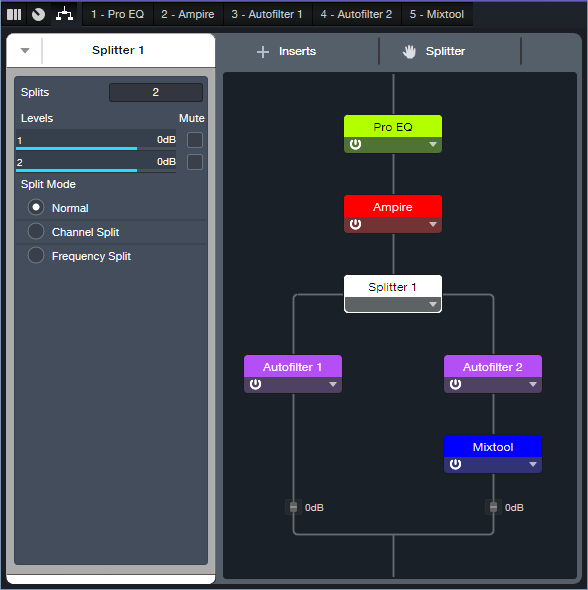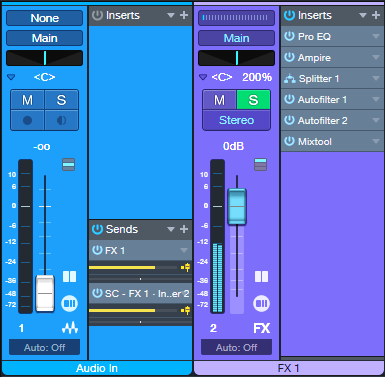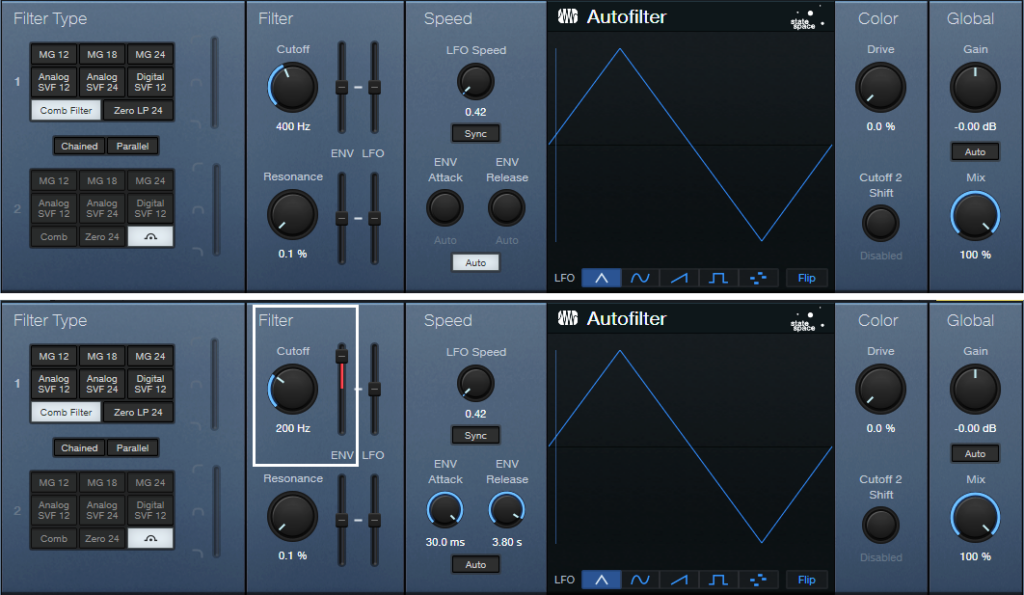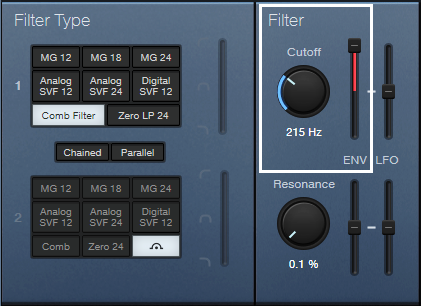Stamp Out Boring Flanging!
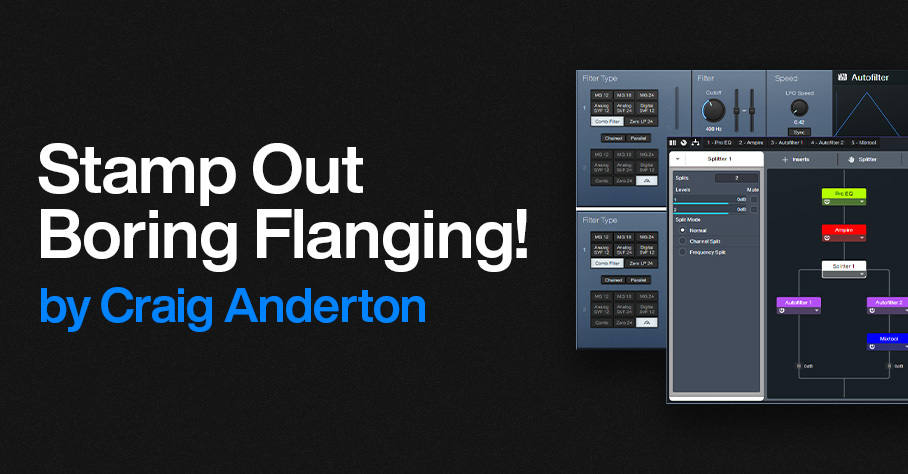
By Craig Anderton
The impetus behind this design was wanting to add envelope flanging to amp sims like Ampire. But there’s a problem: most amp sim outputs don’t create enough dynamics to provide decent envelope control. Well, that may be true in theory—in practice, though, Studio One has a few tricks up its sleeve.
How It Works
The Envelope Flanger is based on marrying a Track Preset with an FX Chain, and raising a family of Autofilters. Fig. 1 shows the FX Chain’s routing window.
Figure 1: Flanger section for the envelope-controlled flanger.
The optional Pro EQ3 limits the high and low frequencies going into Ampire, which I feel gives a cleaner distortion sound. The Splitter feeds two Autofilters, which use the Comb filter configuration to create flanging. After all, the flanging effect creates a comb filter response, so we can return the favor and use comb filters to create a flanging effect.
To produce the “sucking,” negative-flanging sound, the two Autofilters need to be out of phase. So, the Mixtool Inverts the left and right channels for Autofilter 2.
The Track Preset
The reason for having a Track Preset (fig. 2) is because normally, the Autofilter responds to dynamics at its input. However, when preceded by an amp sim with distortion, there aren’t any significant dynamics. So, the Audio In track has two Sends. The upper Send in fig. 2 feeds audio to the FX Chain. The lower Send controls the sidechain of one of the AutoFilters. This allows the Autofilter to respond to the original audio’s full dynamics, rather than the restricted dynamics coming out of an amp sim.
Figure 2: The Track Preset, which incorporates the FX Chain.
Editing the Autofilters
Like any envelope-controlled processor, it’s necessary to optimize the settings that respond to dynamics. In fig. 3, the crucial Autofilter controls are outlined in white. However, they also work in tandem with the Send from the Audio In track that feeds the Autofilter sidechain. Adjusting this Send’s level is crucial to matching the flanger response to your dynamics.
It’s unlikely you’ll have the sound you want “out of the box,” but be patient. As you’ll hear in the audio example, when matched with your dynamics, the envelope flanging effect will do what you want.
Figure 3: Initial Autofilter settings for Autofilter 1 (top) and Autofilter 2 (bottom).
Except for the Env slider in Autofilter 2, the Env and LFO sliders need to be at 0. To zero them, cmd/ctrl+click on the sliders. Depending on the Autofilter settings, the flanging envelope can either:
- Follow a string’s decay (positive-going response), where higher amplitudes raise the flanging pitch from the initial pitch.
- Follow a reverse decay (negative-going response), where higher amplitudes lower the flanging pitch.
- In either case, as the string decays, the flanging returns to its initial pitch.
For a positive-going response, start with the settings in fig. 3, but expect that you may need to change them. Set Autofilter 2’s Cutoff to a lower frequency than the Autofilter 1 Cutoff. Use positive Env modulation. Choose an Env modulation setting that reaches a high frequency, but doesn’t go so high that it starts cancelling on peaks consistently and sounds uneven. (However, some occasional cancellation gives the coveted “through-zero” flanging effect.) Vary the sidechain’s Send slider to optimize the response further.
For a negative-going response, change Autofilter 1’s filter Cutoff to 200 Hz. Fig. 4 shows Autofilter 2’s initial filter Cutoff setting, which should be just above where through-zero cancellation occurs after a string decays. But really, you don’t have to be too concerned about this. Play around with the two Cutoff controls, the Send fader, and Autofilter 2’s Env modulation amount…you’ll figure out how to get some cool sounds. Just remember that these controls interact, so optimization requires some tweaking.
Figure 4: Autofilter 2’s settings that relate to negative-going flanging.
Here’s an audio example. The first half is positive-going envelope flanging, the second half is negative-going.
Download the Envelope Flanger.trackpreset here.