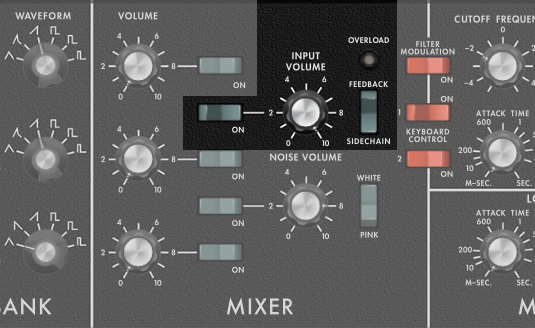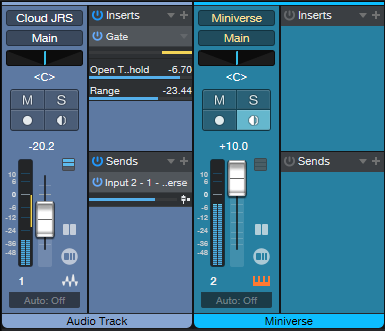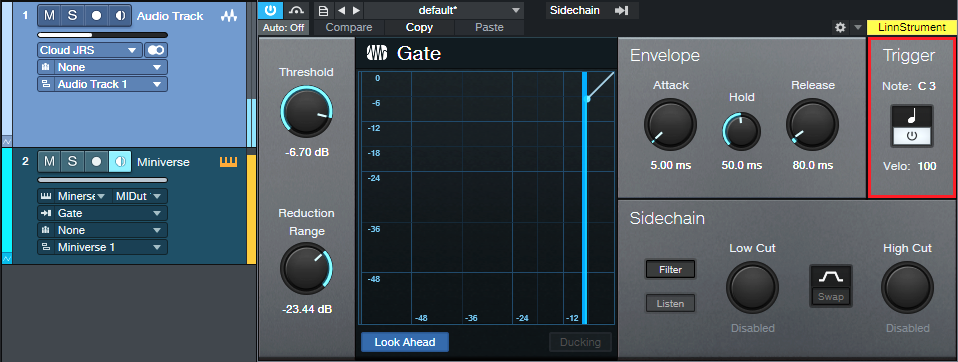How to Use Virtual Synths as Signal Processors
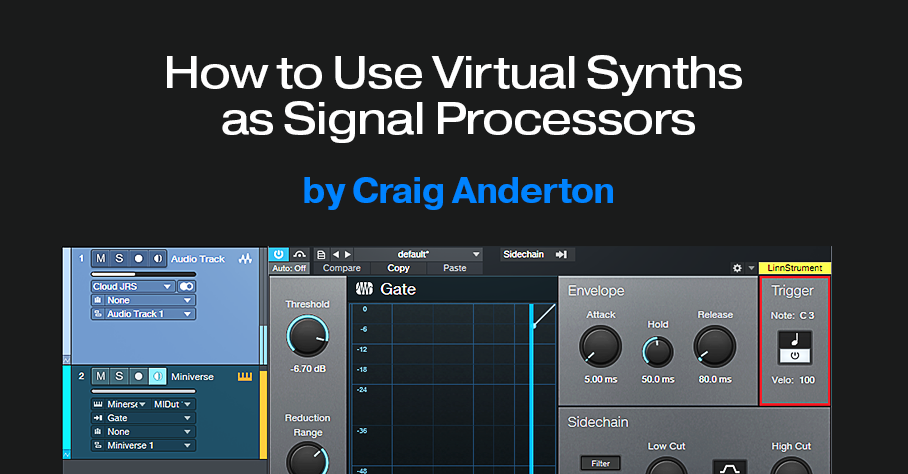
Some virtual instruments can accept external audio inputs. This lets you process audio through the synthesizer’s various modules like filters, VCAs, effects, and so on. Essentially, the synthesizer becomes an effects processor. To accommodate this, Version 6 introduced a sidechain audio input for virtual instruments.
Not all instruments have this capability. I’ve tested the audio sidechain input successfully with Cherry Audio’s CA2600, Miniverse, PS-30, Rackmode Vocoder, and Voltage Modular. Arturia’s Vocoder V also works. I’d really appreciate any notes in the Comments section about other instruments that work with this feature.
Is My Virtual Instrument Compatible?
Insert the synth, and click on the sidechain symbol in its header. If you see a box with Send and Output options (fig. 1), you can feed audio into the synthesizer. Check the box for either a Send from a track (pre- or post-fader), or the track output.
You’ll probably need to enable the virtual instrument’s external audio input. Fig. 2 shows how to do this with Cherry Audio’s Miniverse, which emulates how the Minimoog accepted external inputs:
- Set the Input’s Mixer switch to on.
- Turn up the Input volume.
- The Miniverse can feed the external input from its own output to obtain feedback, or from the Sidechain. For this application, choose Sidechain.
Studio One Setup
Fig. 3 shows the track layout for Studio One. Ignore the Gate for now, we’ll cover that shortly.
I chose a post-fader Send from the audio track, not the track output, to drive the synth. This is because I wanted to be able to mix parallel tracks—the audio providing the input, and the audio processed by the synthesizer.
Using the Gate
You won’t hear anything from the synth unless you trigger the VCA to let the external audio signal through. You can play a keyboard to trigger the synth for specific sections of the audio track, but the Gate can provide automatic triggering (fig. 4).
With Triggering enabled, the Gate produces a MIDI note trigger every time it opens. So, Insert the Gate in the audio track, and set the Instrument track’s MIDI input to Gate. Now, the audio will trigger the synth. Adjust the Gate Threshold for the most reliable triggering. This is particularly useful with instruments that have attacks, like drums, guitar, piano, etc.