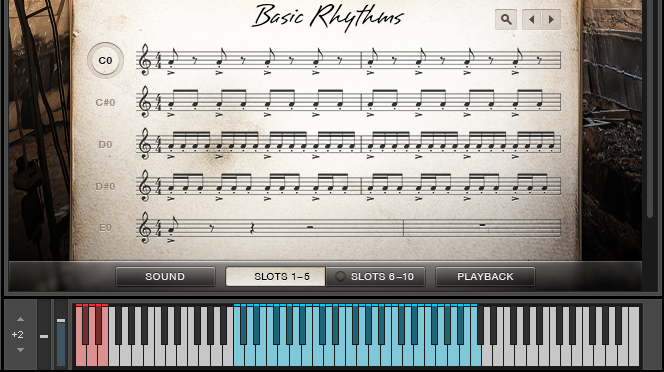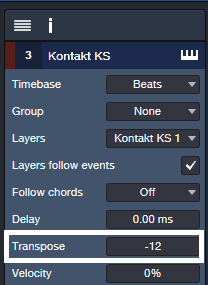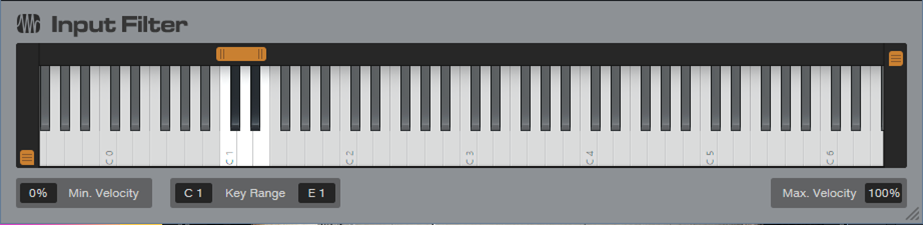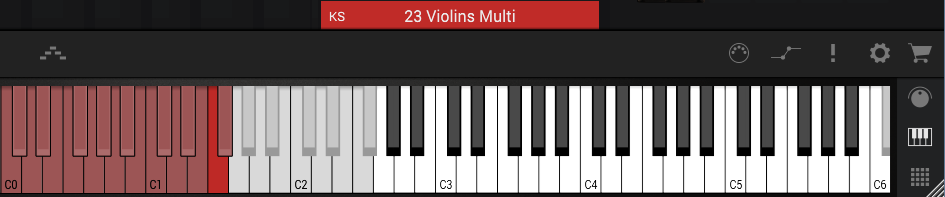Keyswitching with Smaller Keyboards
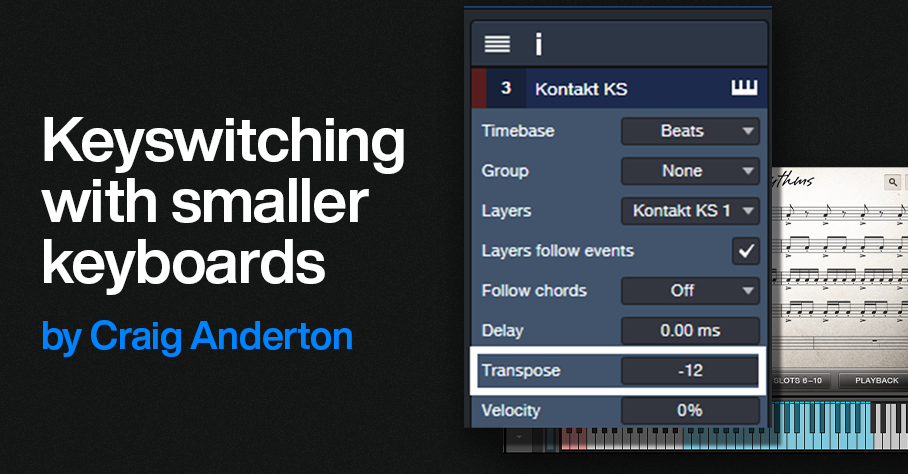
By Craig Anderton
Keyswitch keys enhance expressiveness by letting you trigger various real-time articulations for instruments like strings, brass, guitars, and so on.
A previous blog post covered Studio One’s Sound Variations. This protocol incorporates and enhances traditional keyswitching. However, some instruments (e.g., Kontakt, SampleTank) don’t implement Sound Variations. An issue with standard keyswitching is that the keyswitches are often placed on the keyboard’s lowest octaves, so the instruments assume you have at least a 5- or 6-octave keyboard. With a 4-octave keyboard, you may not be able to access the keyswitches and all the available notes at the same time.
Overdubbing keyswitch notes defeats the goal of real-time expressiveness. Dedicating an external mini-keyboard or pad controller like ATOM can generate keyswitch notes in real time, but may not be as convenient as triggering keyswitches from your keyboard controller. (Previous blog posts on using a mini-keyboard or ATOM for keyswitching are no longer available online, but see The Huge Book of Studio One Tips & Tricks, 2nd Edition for updated versions of these tips.) Fortunately, there are ways to do traditional keyswitching with keyboards that may not seem to have enough range.
The TL;DR Overview
1. Assume the virtual instrument’s keyswitch keys are C0 to E0.
2. Create two instrument tracks, a “Notes” track and a “Keyswitch” track. Assign both to your virtual instrument. These will essentially end up being keyboard splits.
3. Transpose the Keyswitch track down so that the keyboard’s lower keys (e.g., C1 to E1) trigger the C0 to E0 keyswitch range.
4. In the Keyswitch track, insert an Input Filter Note FX that covers the keyboard range C1 to E1 (the same range as the keys that trigger the keyswitches).
5. In the Notes track, insert an Input Filter Note FX that extends from the first key above the highest keyswitch (in this case, F1) to the top of the instrument’s note range.
Now you have a split keyboard, with the lower split triggering keyswitches and the upper split playing notes. Read on for details on how/why this works, and real-world applications.
Basic Use Case: Simple Keyswitch Fix
Keyswitches usually start at C0. Many acoustic instruments don’t extend down this low. If there are unused keys between the keyswitches and the available notes (fig. 1), the fix is simple.
Figure 1: Native Instruments’ Action Strings has three octaves of notes (colored blue) starting at C2, and five keyswitched notes (colored red) starting at C0.
Moving the keyswitches up an octave so that they start at C1 fits the notes and keyswitches in a four-octave keyboard. To do this with a virtual instrument like Action Strings:
1. As mentioned above, create Keyswitch and Notes Instrument tracks. Assign them to the virtual instrument.
2. Open the Keyswitch track’s Inspector. Set Transpose to -12 (fig. 2).Now, C1 to E1 will cover the C0 to E0 keyswitch range.
Figure 2: This transposes C1-E1 in the Keyswitch Instrument track down to the keyswitch range.
3. However, there’s a problem. If you play (for example) C4, the Notes Instrument track will send a C4 to the virtual instrument. That’s fine, but simultaneously, the Keyswitch Instrument track will send a C3 to the virtual instrument because it transposes its input down -12 semitones. To avoid unintentional notes, insert an Input Filter Note FX in the Keyswitch instrument track. Set the Input Filter range as C1 – E1 (fig. 3). The Input Filter blocks any notes from reaching the virtual instrument unless they trigger keyswitches.
Figure 3: The Input filter passes only notes in the range of C1 to E1.
Now, C1 to E1 trigger the C0 to E0 keyswitches, while C2 to C5 trigger notes. Everything fits in a four-octave keyboard (fig. 4).
Figure 4: By moving the keyswitches to C1 – E1, it’s possible to play all notes and all keyswitches within a four-octave range.
Note that in this case, the Notes track doesn’t need an Input Filter Note FX. Although the C1 to E1 keys also trigger notes C1 through E1 via the Notes track, this doesn’t matter because the Kontakt preset doesn’t assign anything to these notes.
Advanced Use Case: Keyswitch Fix that Requires a Tradeoff
SampleTank’s Violins Multi preset (fig. 5) has over an octave of keyswitches and over 3 octaves of notes. Fortunately, I rarely (if ever) use the notes above C5. By limiting the highest note to C5, everything can squeeze into a four-octave keyboard by creating a Keyswitch Instrument track and transposing it down an octave. The goal is to create a split where C1 through F#2 play keyswitches, while G2 through C5 play notes.
Figure 5: SampleTank’s 23 Violins Multi preset has over an octave of keyswitches (colored red) starting at C0. Shifting the keyswitches to C1 makes all the keyswitches available, with the tradeoff of not being able to play notes above C5.
As with the previous example, the virtual instrument receives Note data from two tracks. Transpose the Keyswitch track down by -12 semitones so keyboard keys C1 – G#2 trigger the keyswitches at C0 – G#1. However, because the keyswitches cover more than an octave, transposing these new keyswitch assignments downward means keyswitch notes can overlap. For example, if you play C1, the Keyswitch Instrument track will transpose it down to hit the keyswitch at C0. That’s what we want. But the Notes Instrument track will also let the C1 through, so it will trigger the C1 keyswitch.
The solution is to insert an Input Filter Note FX in the Notes Instrument track that restricts its range to notes above the keyswitches. Similarly to the previous example, the Keyswitch Instrument track will transpose any note down by -12 semitones. This means that if you play C4, the Keyswitch Instrument track will play C3. So, insert an Input Filter Note FX in the Keyswitch Instrument track that restricts notes to the range C1 to F#2. Then it will transpose only notes that trigger keyswitches (fig. 6).
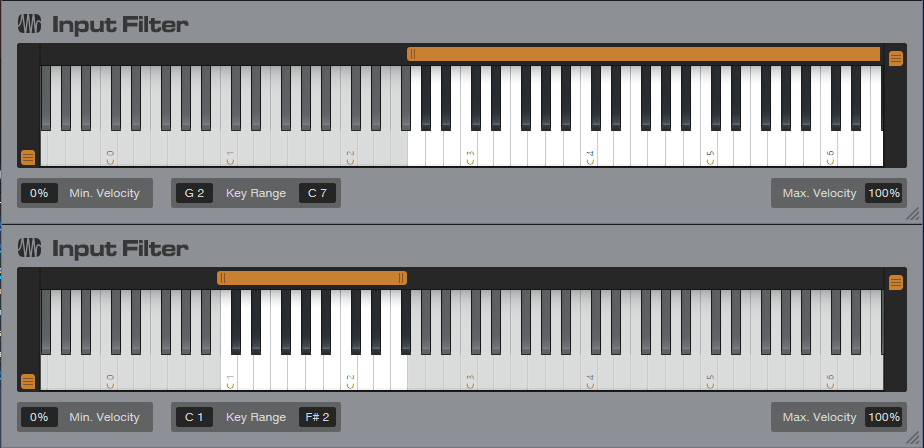
Figure 6: Restricting the note range on the Notes Instrument track (upper Input Filter) prevents doubled keyswitch keys. Restricting the range on the Keyswitch track (lower input filter) means only the keyswitch notes play back an octave lower, and don’t trigger any higher notes.
This may seem complex, but once you try this technique in a real-world situation, it will make sense. Granted, Sound Variations dramatically simplify keyswitching, but at least there are alternatives for instruments that use traditional keyswitching.