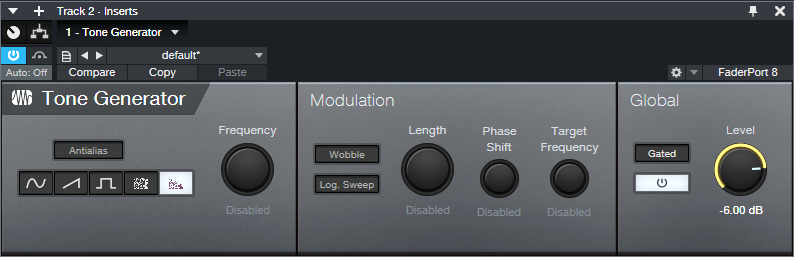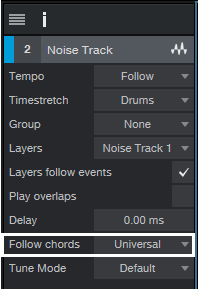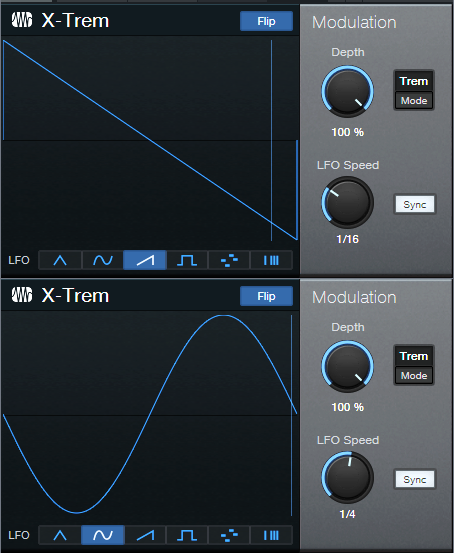“Melodify” Your Beats
 Wouldn’t it be cool to add a harmonic element to beats? Well, thanks to Harmonic Editing and a little pink noise, you can. The goal is to have your beat or drum loop follow a chord progression, embed the percussive qualities into the chords, and then mix the desired blend of beats and chords. First, you need to do a little prep work:
Wouldn’t it be cool to add a harmonic element to beats? Well, thanks to Harmonic Editing and a little pink noise, you can. The goal is to have your beat or drum loop follow a chord progression, embed the percussive qualities into the chords, and then mix the desired blend of beats and chords. First, you need to do a little prep work:
- Create a chord progression in your Chord Track.
- Add a track with a drum loop or drum part.
- Add a pink noise track.
How to Create a Pink Noise Track
- Insert the Tone Generator effect in a track.
- Set waveform to pink noise, level to -6.00, and then turn on the Tone Generator (fig. 1).
- Create an Event that lasts as long as where you want noise, by dragging the pencil across the pink noise track.
- Select the track in the track header, and choose Transform to Rendered Audio. Now you have a track of pink noise.
- Open the Noise Track’s Inspector, and for Follow Chords, choose Universal (fig. 2). The Tune Mode doesn’t matter.
Next, let’s have fun by blending the chords generated by the pink noise (from the Harmonic Editing) with the drums. Here are some examples.
Gate the Chords
Insert a Gate in the pink noise track. Send a sidechain from the drum track to the Gate. Adjust the Gate parameters so it triggers in sync with the drums (fig. 3).
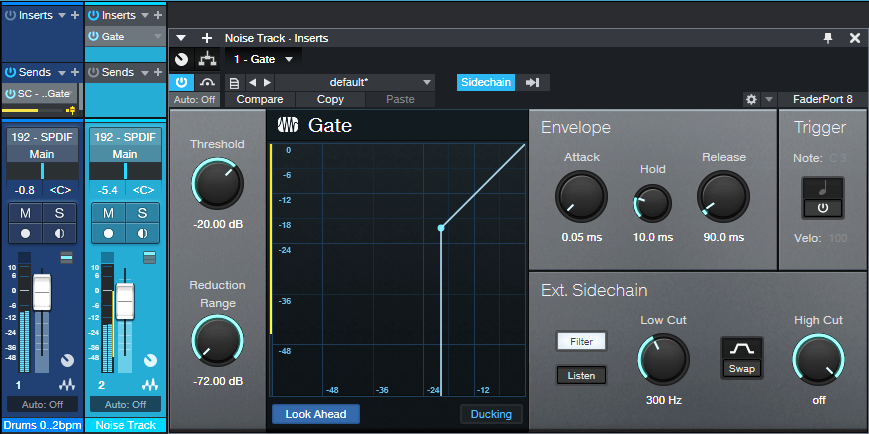
Figure 3: Typical Gate settings for opening and closing the Gate in sync with the drums. Make sure Ducking is not enabled. Also, I EQ’ed the sidechain to inhibit the kick from triggering the gate, so that the noise track followed only the higher-frequency percussion.
Here’s what it sounds like—fun stuff!
Automating the Gate parameters can be useful, too (especially Release and Threshold).
X-Trem the Chords
This sound inserts two X-Trems (fig. 4) in series in the pink noise track, and syncs them to tempo.
And here’s what they do to the beat…it sounds very reggae.
This is another application where automation can add a lot of variety—particularly by varying the LFO Speed parameter in the second X-Trem.
X-Trem + AutoFilter the Chords
Now try replacing the second X-Trem with an AutoFilter, set as follows (fig. 5).
This audio example plays only the chord part, and doesn’t mix in the drums. You can introduce a lot of mileage in a song by varying the mix of drums only, chords only, and drum+chords.
Have fun!