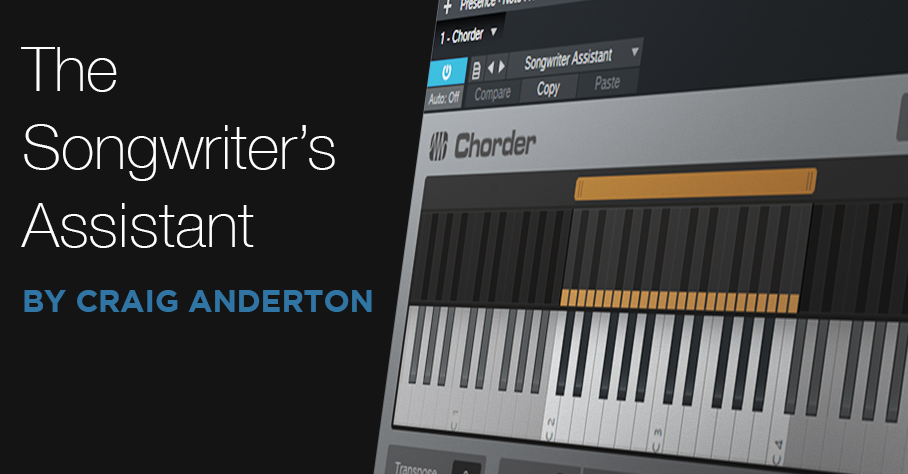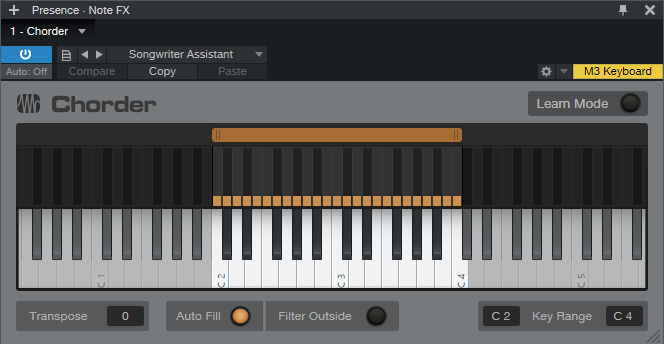The Songwriter’s Assistant
It happens to everyone: creative blocks. You want to do something musical, but…you keep falling into the same old patterns, or you need something new and different to prod you into being creative. Well, that’s when it’s time to load the Songwriter’s Assistant preset into Studio One’s Chorder Note FX. And although this uses virtual instruments, you don’t even need to know how to play keyboards. Really!
Note FX Basics
A Note FX plug-in processes MIDI data coming from an external controller or Instrument track, before passing the data along to a virtual instrument. The Note FX inserts in an instrument track’s Inspector (fig. 1).
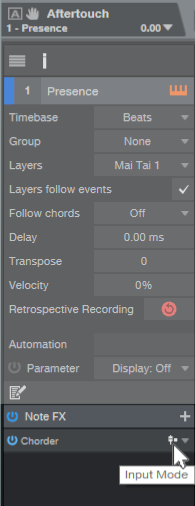
Figure 1: Insert Note FX in the Inspector, like you would insert an Event FX for audio. We’ll describe input mode later.
Studio One has several Note FX, but for assistance with smashing creative blocks, this tip uses Chorder as our Note FX of choice. And in the spirit of the holiday season, there’s a gift you can download—the Songwriter’s Assistant preset for Chorder.
Why Chorder Is Cool
Chorder can stack chords on a single key. This is why you don’t need to play keyboards—just hit a key, and a chord of whatever complexity you want will play. The Songwriter’s Assistant uses two keyboard octaves (fig. 2).
The range C2 – B2 plays major chords. C3 – C4 plays minor chords. So if you don’t know how to voice chords on a keyboard, no problem! And if you don’t even know what notes correspond to C2 through C4, no worries there, either. Just hit keys that sound good, and later on, we’ll deal with how to show what chords to play on guitar or other instruments.
Studio One’s Help file has plenty of information on how to create your own Chorder presets or modify existing ones (like adding more chord types, like 7ths, to other keyboard octaves), so we’ll just concentrate on using the Songwriter’s Assistant as a plug-and-play Note FX.
Using It
After downloading the Songwriter’s Assistant preset, import it into Chorder. Studio One saves Chorder presets in [drive]\Studio One\Presets\PreSonus\Chorder. Insert an instrument, and then insert Chorder as shown in fig. 1.
Now start playing notes, and come up with cool chord progressions. Record them in the Instrument track to build up your song’s chord progression. That’s all there is to it.
The instrument track can show the note(s) you played, or the notes Chorder generates. With Input Mode (fig. 1) set to “pre” (the same graphic as a send being pre), the track records Chorder’s output. With “post,” it records your original input, although you’ll still hear chords play back. If you selected post but want the track to include the Chorder-generated notes, right-click in the track, and choose Render Instrument Tracks. Now you’ll see what Chorder generated.
Finally, if you don’t play keyboards, just open the Chord Track and drag the instrument track up to it. Studio One will parse your chord progression, and show you the chord letters. Better yet, choose View > Chord Display to see giant chord letters marching across your screen.
And don’t overlook the factory presets, where you’ll find plenty more ideas for generating chord progressions. Is this cool, or what?