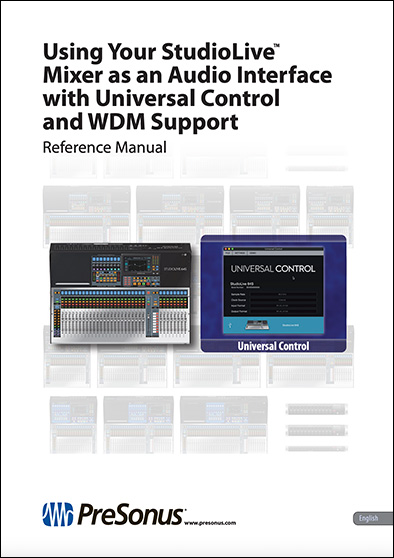StudioLive Interface Mode has Arrived!
StudioLive Interface Mode is here—plus WDM support!
Universal Control 3.4 has arrived, adding WDM support and Interface Mode to StudioLive Series III mixers! (This update also adds support for Revelator and AVB-D16; Click here for the full release notes)
Interface Mode is designed to allow the inputs and outputs of your StudioLive mixer to be used like a traditional USB interface, instead of as a mixer with a USB interface that draws from the mixer’s channels and buses. In this configuration, the StudioLive’s USB Returns bypass the mix engine, and instead run directly to the physical, analog outputs on the mixer.
- Re-amping guitars and synths
- External hardware processing with Studio One’s Pipeline
- Creating and routing cue mixes from your DAW rather than from the mixer
While this streamlined configuration does not work with a mixer that is in Stage Box or Monitor Mixer Mode, you will still be able to utilize your PreSonus AVB Ecosystem products with Interface Mode. You can still create personal monitor mixes via EarMix16M and connect different rooms with NSB Stage Boxes.
Note that Interface Mode will only affect the USB routing and the analog output sources. It won’t make any changes to the operation of your AVB routing.
Before using Interface Mode or Enhanced WDM Support on your StudioLive Series III, you’ll need to update two things:
- PreSonus Universal Control 3.4 or later on your Mac or PC. (To get it, Launch Universal Control and choose File >> Check for Updates. )
- Your StudioLive Series III mixer’s firmware (to version 2.4 or later. Click here to learn how to do that.)
Interface Mode Quick Start:
To turn on Interface Mode for your mixer from the touch screen of the console mixers
- Press the Home button.
- Select the System icon.
- Then tap the Interface Mode toggle button.
- You’ll receive a warning about disabling FlexMixes. Tap OK to continue.
Your FlexMixes will still be there if and when you choose to turn off Interface Mode, or turn an individual mix back on which I’ll go through a little later.
Setting Up Interface Mode Quick Start for UC Surface:
To turn on Interface Mode from UC Surface
- Select the gear icon to open the settings menu.
- Select Interface Mode.
- Just like with the console, you’ll receive a warning about disabling FlexMixes. Tap OK to continue.
That’s it! You’re now in interface mode. To turn Interface Mode off and go back to the default mixer setup just repeat these same steps.
For a deeper dive on Interface Mode and WDM support, download the new Interface Mode Addendum now!