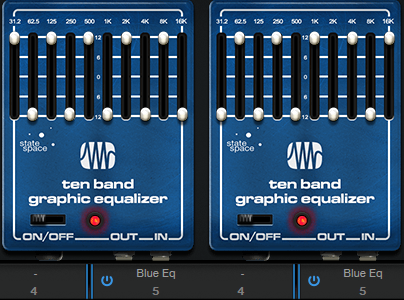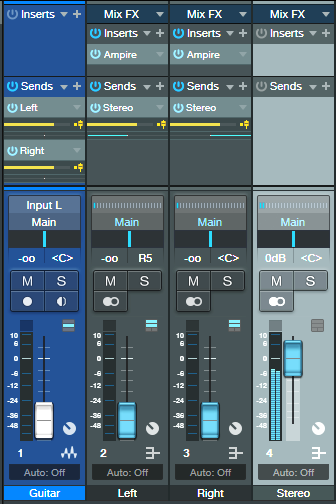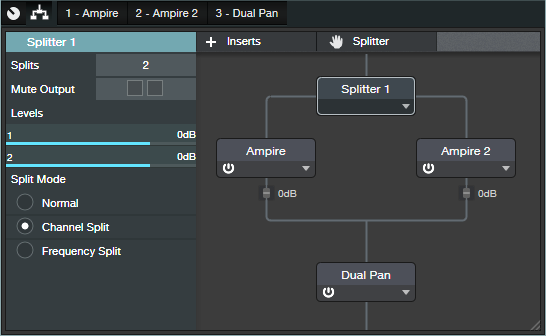Spruce Up Your Mono Guitar’s Image
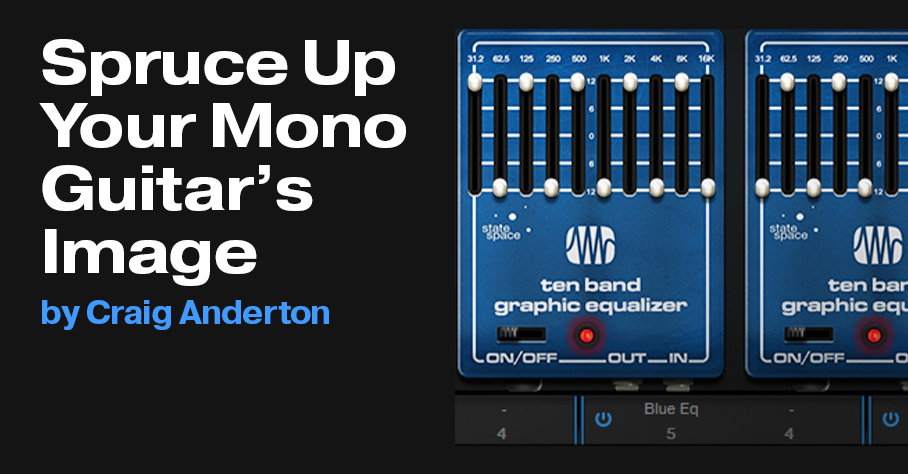
Almost all guitars, and many vintage keyboards, have mono outputs—but when it comes to recording and mixing, it’s a stereo world. Ooops. Although you can always follow guitar with a stereo effect (like reverb or chorusing) to create a stereo image, the guitar itself is still mono. You can also do tricks with time delays or phase changes, but these usually produce comb filtering, and don’t collapse well to mono.
So, here’s a solution for giving your guitar a stereo spread that collapses back into mono without any problems. As a bonus, once you’ve converted the guitar to stereo, you’ll also get the most out of any stereo effects that follow it.
The Secret Sauce
This technique works in Studio One Artist, but at the end, we’ll also cover a tidier alternative for Studio One Professional. The stereo image comes from splitting the guitar into two parallel Ampire Blue EQs. The EQ sliders are set to equal and opposite positions so that when one EQ’s band is boosting, the same band on the other EQ is cutting, and vice-versa (fig. 1). Panning one Graphic EQ to the left and the other to the right splits the frequencies into different channels, which creates the stereo image.
If all you want is the stereo image, bypass the Ampire amps and cabinets. But wait—there’s more! If you set up different amps and cabs in the two channels, you’ll have a gorgeous stereo “stacked’ amp setup. Note that the graphic EQs will affect the amp’s tone; you’ll have a different sound depending on whether the EQs precede or follow the amp+cab. See which option you like best.
Routing and Setup
Referring to fig. 2, the guitar track has two pre-fader sends, which send the guitar’s audio to two buses (these buses become the left and right channels). Each bus has an Ampire inserted, with the graphic EQ settings shown in fig. 1.
The two buses go through their own pre-fader sends, with one send panned left and the other panned right. The sends end up at the last bus in the setup, which provides the final stereo guitar signal.
Note that with this setup, you can also “weight” the stereo image more to one side. For example, pan the left channel’s send left, but the right channel’s send to center. Now the guitar will sound like it’s coming more from the left channel. Because the panning isn’t acting like a typical stereo pan control (which is really a balance control), both channels are equally prominent—they’re just mixed together.
Studio One Professional Version
With Professional, you can build all of this into an FX Chain (fig. 3) that inserts in your guitar’s track.
The Splitter, in Channel Split mode, splits the guitar into left and right channels. Each has the same Ampire setup described earlier (only graphic EQs, or graphic EQs with amps and cabs). The Dual Pan is optional. Because we’re not using pannable sends, the Dual Pan allows the kind of weighting described previously, where you can tilt the image more to the left or right side.
And now, guitar players of the world—go forth and stereo!