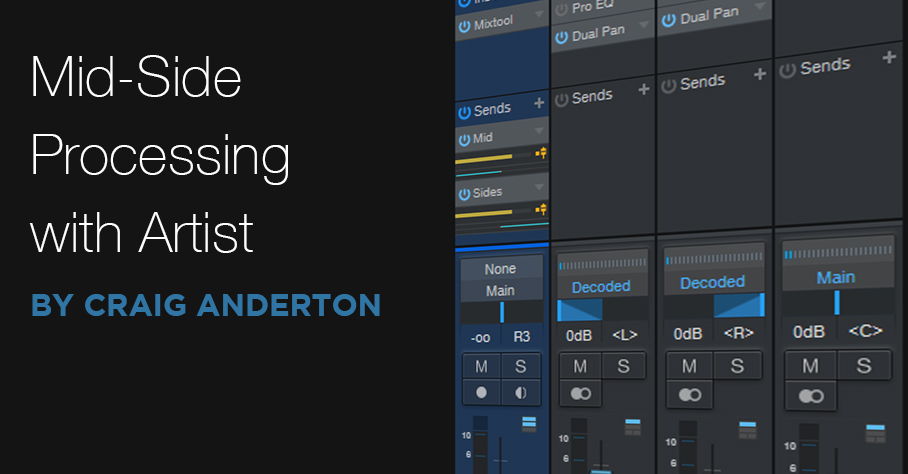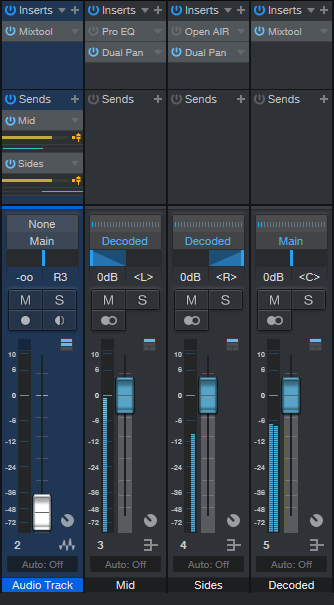Mid-Side Processing with Artist
This is a companion piece to last week’s tip, which described how to implement Splitter functionality in Studio One’s Artist version. The Pro version has a Splitter-based, mid-side processing FX Chain that makes it possible to drop effects for the mid and side audio right into the FX chain. However, the Splitter isn’t what does the heavy lifting for mid-side processing—it’s the Mixtool, which is included with Artist.
Mid-Side Refresher
The input to a mid-side processing system starts with stereo, but the left and right channels then go to an encoder. This sends a signal’s mid (what the left and right channels have in common) to the left channel, while the sides (what the left and right channels don’t have in common) go to the right channel.
The mid is simply both channels of a stereo track panned to center. So, the mid also includes what’s in the right and left sides, but the sides are at a somewhat lower level. This is because anything the left and right channels have in common will be a few dB louder when panned to center.
The sides also pan both channels of a stereo track to center, but one of the channels is out of phase. Therefore, whatever the two channels have in common cancels out. (This is the basis of most vocal remover software and hardware. Because vocals are usually mixed to center, cancelling out the center makes the vocal disappear.)
Separating the mid and side components lets you process them separately. This can be as simple as changing the level of one of them to alter the balance between the mid and sides, or as complex as adding signal processors (like reverb to the sides, and equalization to the mid).
After processing, the mid and sides then go to a decoder. This converts the audio back to conventional stereo.
lMid-Side Channel and Bus Layout
Fig. 1 shows what we need in Artist: the original audio track, a bus for the mid audio, a bus for the side audio, and a bus for the final, decoded audio.
Insert a Mixtool in the original audio track, and enable MS Transform (see fig. 2). Then, we need to send the encoded signal to the buses. Insert one pre-fader send, assign it to the Mid bus, and pan it full left. Then, insert another pre-fader send, assign it to the Sides bus, and pan it full right.
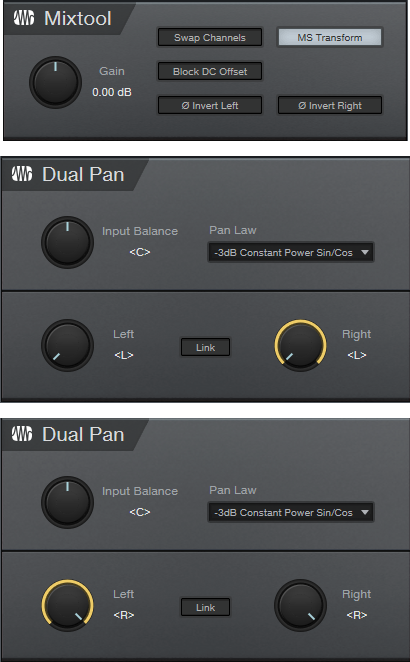
Figure 2: The Mixtool settings are the same for both Mixtools. The middle Dual Pan inserts in the Mid bus, while the lower Dual Pan inserts in the Sides bus.
Referring to fig. 2, the Mid bus has a Dual Pan inserted after any processing, with both controls panned full left. Similarly, the Sides bus has a Dual Pan inserted after any processing, with both controls panned full right. (The Pro EQ2 and OpenAIR inserted in fig. 1 are included just to show that you insert any effects before the Dual Pan plug-ins; they’re not needed for mid-side processing.) Pan the Mid bus pan fader left, and the Sides bus pan fader right.
Assign the bus outputs to the Decoded bus. This has a Mixtool inserted, again with MS Transform enabled. And that’s all there is to it—the Decoded bus is the same as the original audio track, but with the addition of any changes you added to the Mid or Side buses.
To make sure everything is set up correctly, remove any effects from the Mid and Sides, and set all the bus levels to 0. Copy the original audio track, insert a Mixtool into it, and enable Invert Left and Invert Right. Adjust the copied track’s level, and if there’s a setting where it cancels out the decoded track, all your routing, panning, and busing is set up correctly. Happy processing!