Friday Tip of the Week: Create Virtual Room Mics in Studio One
Create Virtual “Room Mics”
Room mics can add ambiance and enhance the stereo image, but with close-miking and direct injection recording, we lose that sense of space. The lack of room mics is particularly noticeable with an instrument recorded direct, when it’s mixed with miked acoustic or electric tracks; the direct track just won’t seem to mesh quite right with the other sounds.
Room mics add short, discrete echos. Splitting the audio into four Analog Delay processors as parallel inserts does a fine job of emulating room ambiance.
First, set up the Splitter for four splits, and choose Channel Split for the Split Mode.
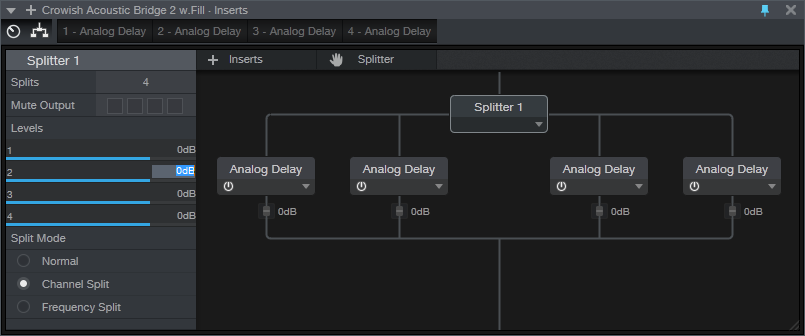
Set the controls on the four delays identically except for the four time parameters; turn off Sync and choose 11, 13, 17, and 23 ms. These are prime numbers so they don’t create resonances with each other.

Now use the Channel Editor to create macro knobs for controlling the Mix, Feedback, and High Cut. Assign Knob 1 to the Mix controls on all four delays. Set this to go from minimum to maximum so that if you use this FX Chain as a bus effect, you can set Mix for maximum (no dry signal). Otherwise, when used as an Insert, you’ll likely keep the Mix at 50% or below.

The second knob controls Feedback level. I’ve limited the maximum amount to around 60% for each of the delays. Experiment with this knob depending on the audio source; more feedback gives more diffusion. With percussive instruments like drums, you’ll want more feedback than with sustained instruments.

The third knob controls the amount of High Cut for the delays. Set this so the High Cut doesn’t go much lower than 2.5 kHz.
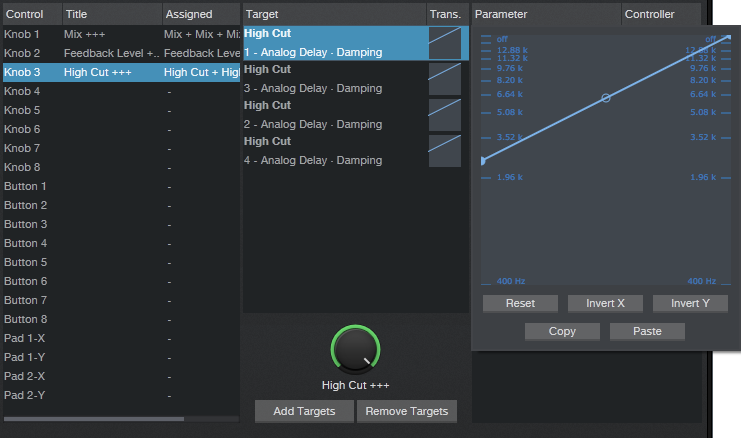
To hear what this FX Chain can do, load a mono AudioLoop like Guitar > Pop > Dry > 01a Basement Jam E min. Set Mix and Feedback to around 40%, and High Cut to 7 kHz or so. You’ll hear the guitar playing in a room, with a lifelike stereo image.
And don’t forget to save the FX Chain—you’ll likely want to use it again!